10 Critical Steps to Check Before Deploying Zoho Creator App
That nervous pause before hitting Deploy is universal. This post breaks down the 10 critical steps every Zoho Creator user (including business owner) should know before deploying your Zoho Creator app to prevent costly mistakes, rework, and launch your app with confidence.
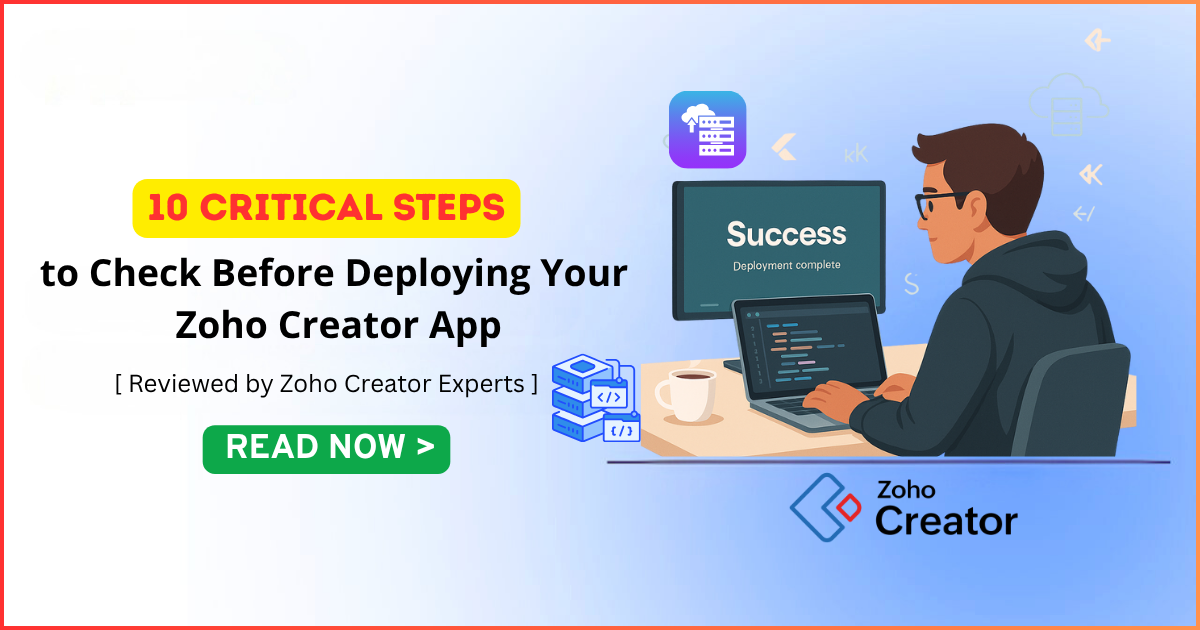
There’s a funny little moment every developer knows right before you hit that “Deploy” button. Your cursor hovers. Your breath stalls for a second. You’re thinking, Everything should work… right? It’s almost like packing your luggage for a long trip: you’re pretty sure you grabbed everything, but you can’t shake the feeling you missed something important, maybe the charger or your passport.
Working with Zoho Creator sort of feels like that. If you've ever hovered over the Deploy button in Zoho Creator and felt that tiny jolt of hesitation like your finger suddenly forgot how to move, you're not alone. That moment carries a strange mix of excitement and unease. You know the app works (well, it seems to), your logic looks sound, and your test scenarios didn’t explode.
But there’s always a whisper: “Did I miss something?”
And honestly, that’s a good question because even seasoned Zoho Creator developers miss things when a project has moved fast or changed shape too many times.
Zoho Creator gives you the power to build custom apps without wading through the usual complexity of traditional app development.
But with great flexibility comes with a subtle trap: it’s easy to overlook things. And those little oversights? They love popping up after deployment when real users discover them in the wild.
So, before you put your hard-built app into the hands of real users, let me walk through the ten critical checks that you should always do before deploying your Zoho Creator app into the public.
And you know what? Most of these steps aren’t complicated; they just need a bit of deliberate attention.
Without further ado, let’s get into the details.
10 Critical Steps to Deploy Your Zoho Creator App Successfully
If you’ve ever deployed a Zoho Creator app without a proper pre-launch checklist, you already know the feeling: that split-second right after you click “Deploy” when your brain whispers, “Did I forget something?”
Don’t worry, we’ve all been there.
Over the years, I’ve helped clients develop and launch Zoho Creator applications across a wide range of industries such as manufacturing, consulting, e-commerce, healthcare, services, and more. Based on this experience, I’ve distilled the 10 critical checks you need to perform before clicking “Deploy”, and every business owner, Zoho admin, and developer should know these steps.
Whether you're launching an internal app, a customer portal, an custom Zoho ERP, or a full-blown enterprise application, this post walks you through the 10 critical steps you must check before deploying your Zoho Creator app, especially if you want your team to think you’re some Zoho Creator Pro who keeps everything running smoothly.
Let’s dive into the 10 things you must check before deploying your Zoho Creator app.
1. Validate Your Data Model and Relationships Thoroughly
Your data model is basically the skeleton of your Creator app. If something’s off there, the whole app wobbles. You’d be surprised how often small inconsistencies sneak in like an email field that should be a phone field, a dropdown that really should’ve been a lookup, or a number field that’s mysteriously storing text thanks to an early prototype.
People tend to assume their data models are “fine.” But assumptions are usually where bugs love to hide.
A few things to sanity-check:
- Field types across forms: are they consistent?
- Lookup relationships: do they point to the right forms?
- Field names: any old or unused fields still lying around?
- Mandatory fields: are they genuinely necessary?
A messy data model isn’t just a nuisance; it can break workflows, confuse users, slow down reports, and even cause integrations to misfire. And you know what? It’s usually the tiny details that slip by unnoticed.
I’ve seen developers overlook a single multi-select field and then spend hours debugging a workflow that simply “felt wrong.”
Users rarely enter data the way developers imagine. Someone will paste an emoji where only dates belong. Someone else will use commas inside number fields. If your data model is not strict enough, your reports will soon resemble a detective puzzle. A quick validation saves you from that headache.
It’s like cleaning your house before guests arrive. You think it's tidy until you notice the one corner you never check. The same thing happens with your app. Look at your data model with fresh eyes, and you might catch the odd field or mismatched type that’s been quietly plotting chaos.
2.Review All Workflows and Deluge Scripts
If there is one step that almost everyone messes up at least once, it is forgetting a workflow or script running quietly in the background. Zoho Creator workflows are powerful. They create records, send emails, trigger integrations, and update forms with barely any effort. That is exactly why they can surprise you.
Go through every workflow, especially those marked as on update or on success. Look for logic that assumes data always appears in a certain format. Look for hardcoded values that made sense during testing but will break under real usage. And check for sequence issues. For instance, two workflows might update the same field, leaving you with unpredictable results.
A single Deluge line can be the reason you spend an entire evening unraveling a bug after deployment. Developers often try quick fixes during prototyping and forget to revisit them later. Comments inside scripts help, but most teams skip them. If your scripts lack comments, read them slowly and annotate anything that looks fragile. A well reviewed script can save hours of debugging.
Workflows behave like rows of dominoes. One tiny topple can trigger a cascade. So take your time here.
Your workflow review checklist:
- Check every “On Add,” “On Edit,” and “On Delete” trigger.
- Confirm conditional workflows still match current logic.
- Review Deluge recursion risks.
- Test for duplicate updates and race conditions.
- Look for unhandled exceptions.
- Confirm success messages and user-facing alerts display correctly.
- Review schedule-based workflows; they are often forgotten.
3. Reassess Permissions and Roles (Because Users Will Click Everything They Shouldn’t)
This is where things get weirdly delicate. Permissions in Zoho Creator are flexible, powerful, and surprisingly easy to get wrong, even for experienced developers. One accidental permission can allow an intern to see payroll data or let a field worker edit admin-only content.
Take your time reviewing:
- Profiles
- Roles
- Field-level permissions
- Page access
- Custom actions visibility
- Report permissions
- Integration execution rights
Ask yourself: “If someone accidentally clicked something they shouldn’t, how much damage could they do?” This helps frame permission review in a more realistic, human way.
Security isn’t just about protecting against attackers; it’s about preventing everyday mishaps.
You know that one colleague who somehow finds hidden screens or stumbles across test pages you forgot to hide? That person is the reason detailed permission checks matter.
Don’t forget field-level access. Sometimes, a field is confidential but left visible in a report. Or a form is meant to be “read-only” for most users, but a few fields are editable due to carry over settings from testing.
Expert Tip: Test your app using a dummy user profile. You’ll be shocked at what doesn’t appear.
4. Revisit UI/UX Flow: Does It Feel Right?
This is a human-centered area that is often overlooked, yet it is one of the most important. You can build an app that works perfectly under the hood and still have people say it “feels confusing.”
So take another look at your pages, forms, reports, and navigation from a new user’s point of view.
Ask yourself:
- Does the layout make sense to someone who is seeing it for the first time?
- Are the buttons labeled clearly?
- Do error messages sound friendly rather than robotic?
- Do confirmation messages reassure the user or leave them guessing?
Often, a small tweak beats a major rewrite.
For example, changing the button label from “Submit” to “Save Request” can cut down user confusion more than reworking the whole workflow.
UX is about feelings as much as function; people take cues from the interface.
Zoho Creator’s page builder is flexible enough to create easy-to-follow flows. Don’t design only from the developer’s point of view. Try seeing it through someone else’s eyes, maybe someone who is juggling several tasks and wants clarity, not more thinking.
If you need guidance on improving your app's interface, check out our guide on advanced UI and UX customization tips for your Zoho Creator app.
A tiny tip that may sound silly but works: view your app at different zoom levels. At 90% or 110% zoom, spacing issues can jump out.
And yes, don’t forget the icons. Choosing good icons helps people navigate without extra explanation. Zoho Creator’s native icon set is fine, but if you bring in a custom set, keep the icons consistent in style.
5. Optimize Load Speed and Performance (Your Users Will Thank You)
Performance in Zoho Creator doesn’t always show its true colors during development. In your own environment, everything feels snappy: forms open quickly, reports load immediately, and dashboards feel light.
Then deployment happens.
Suddenly:
- Reports take 12 seconds to load
- Forms stall on lookup fields
- Dashboards freeze when filtering
- Scripts take too long to execute
Users may not know what’s happening behind the scenes, but they feel slowness. It’s emotional. They judge the app based on how long something spins.
A few things worth checking before deployment:
-Large reports with multiple lookup fields
-Long Deluge functions that should be broken apart
-Workflows running in sequence instead of parallel
-Repeated fetch actions that could be optimized
-Dashboards with real-time widgets
Zoho Creator offers usage analytics. Spend time there.
Look at:
- Query execution times
- Workflow duration
- API call stats
- Form load times
For more detailed performance optimization strategies, read our article on 10 expert tips to optimize your Zoho Creator app performance and user experience.
6. Validate All Your Integrations (APIs Love Breaking at the Worst Time)
Integrations usually work when everything lines up, but one expired OAuth token or a rate limit can still bring your app to a halt. Before you deploy, check the following:
- API tokens and credentials, and make sure they renew automatically when possible.
- Authorization scopes and permissions.
- Current API endpoints, and whether any endpoints have moved or been deprecated.
- Error responses and how your app handles them.
- Retry logic and backoff strategy.
- Timeout settings and what happens when requests take too long.
- Webhook delivery, retries, and verification.
If your app talks to systems like Zoho Books, Zoho CRM, or Slack, confirm you are using their latest API endpoints and formats; APIs change, sometimes little by little, sometimes all at once.
Think about how your app behaves when the external service misbehaves.
For example:
- What if Slack is two seconds slower than usual?
- What if the CRM returns only part of the data you asked for?
- What if the Books service is down for a short time?
Prepare for imperfect conditions. Add small guards so your code does not crash when an API returns empty results. Add lightweight logging to track integration behavior, and it will help you figure out what went wrong. During brief outages, rely on fallback values or cached data, and apply reasonable retry and backoff strategies to avoid overwhelming a service that's already under stress.
Integrations are not fragile, but they are not invincible either. Doing a focused set of checks and planning for failure before you deploy will save time and headaches later.
7. Set Up Audit Logs, Backup Routines, and Recovery Plans
No matter how well you test, something unexpected will show up. When it does, you need alerts that are fast, clear, and actionable. Use Zoho Creator’s logs, debug options, and notifications wisely. Follow these practical steps:
- Add try-catch blocks in Deluge scripts to catch and handle errors.
- Log errors with meaningful messages, not vague lines like “Error occurred.” Say what failed and why when you can.
- Notify admins when integrations fail so someone can jump on the problem quickly.
- Track failed workflows and record what input caused the failure.
- Log unexpected input values so you can spot bad data or edge cases early.
- Use mailers only when necessary; too many alerts lead to alert fatigue.
Zoho Creator already has built-in audit logs; use them and scan a few entries regularly. You will start to see patterns. Logs often reveal things you did not expect, like users changing fields you thought were read-only or workflows firing when they should not.
Consider adding a small Diagnostics page inside your app that only admins can see. It sounds fancy, but it takes a few hours to build and will save days of troubleshooting later.
If your app stores strategic or compliance-sensitive data, set up periodic backups. Even if your organization runs daily snapshots, keeping a separate local or cloud copy is useful.
Also plan recovery steps. If a big update breaks something, how fast can you roll back? Do you keep a versioned archive of your Deluge code? Do you store workflow definitions outside the app in a text-based system like GitHub, Bitbucket, or Zoho’s repositories?
If you're working with a Zoho Implementation Partner, they can help you establish robust backup and recovery protocols.
8. Validate Deployment Settings and Environments (Avoid the Classic Mistakes)
Zoho Creator lets you work in multiple environments, such as sandbox, staging, and production, and each environment can differ in configuration and data.
One common oversight is that changes made in one environment do not always sync perfectly to another, and developers often miss this when they are rushing.
Before deploying, perform the following checks:
- Review environment differences, including configuration, customizations, and data.
- Confirm sandbox and production consistency.
- Migrate changes carefully and verify that migrations completed successfully.
- Check for version mismatches in environments.
- Confirm user role mappings and permissions.
- Reset or clean test data.
Timing is a small but important detail. Deploying at the wrong hour can frustrate your entire team. Rolling out updates during peak business hours is risky, and deploying late at night when no one is available to test is also risky.
Pick your app launch time based on the region you are targeting, and coordinate with the team so someone is ready to monitor and roll back if necessary.
9. Conduct Security and Audit Checks
Security is one of those topics people say they care deeply about, until deadlines get tight. But internal apps still need protection because mistakes from inside the company can cause big financial, operational, or reputational damage, sometimes more than outside attacks.
Zoho Creator provides solid security features, but you must use it properly.
Before deployment, do the following:
- Enable audit trails. Make sure you can trace who changed what and when.
- Review IP restrictions if needed. Lock access to approved networks or ranges.
- Protect critical fields. Limit who can view or edit key data.
- Encrypt sensitive fields. Store personal or secret data in encrypted fields.
- Add validation to prevent bad or incorrectly formatted entries. Stop bad data from slipping through.
- Ensure file uploads accept only safe formats. Block executables and other risky file types.
- Disable unused pages or forms. Remove or lock anything not in use so it can’t be abused.
There is a mild contradiction with internal apps: we tend to assume they are safe because the users are employees. Yet insider mistakes, whether accidental or not, happen more often than we expect and can have serious consequences. Lock down the basics, look over your settings, and sign off on security checks before you go live.
For a comprehensive review, consider reading our guide on how to perform Zoho audit in 12 easy steps.
10. Run Thorough UAT with Real Humans (Not Just You)
Zoho Developers think differently from most users, and that’s not a criticism; it’s simply how our brains get wired after years of working with logic, patterns, and predictable outcomes.
We all trust our logic a bit too much sometimes. That’s why involving real users, preferably ones who’ll use the app daily, is critical to test your app.
That’s why real UAT (User Acceptance Testing) is crucial.
Ask them to perform:
- Core tasks
- Edge cases
- Data entry scenarios
- Search and reporting
- Navigation between modules
Observe how they move through the app. Sometimes you’ll notice something interesting: users take routes through the app you never imagined. They might click the “back” button too often. They might ignore a beautifully crafted page you thought would be the highlight of the app.
And when a user tells you, “Oh, this is simple,” it feels strangely satisfying. Because simplicity is hard. Really hard.
Encourage them to ask questions out loud. The awkward pauses, confused expressions, and unexpected workarounds reveal design flaws better than any automated test.
Developers often say, “But it made sense when I built it.” Of course it did.
You built it. Your brain already knows how everything works. Users don’t share your mental map.
During UAT, observe not just what users do, but how they feel while doing it. Are they hesitant? Do they squint at labels? Do they scroll too much? Do they ignore a button you consider important?
These subtle cues tell you where your app is intuitive and where it needs polish.
And don’t get defensive. UAT is about learning, not proving. Sometimes the feedback hurts (“Why is this button here?” or “I don’t understand what this means”), but that same pain prevents future frustration on a larger scale.
Related Content: Learn from the experiences of others by reading 15 lessons learned from Zoho Creator users.
Looking for expert assistance in reviewing these 10 checks for your app before deployment?
Our Zoho developers can help you audit, optimize, and deploy your app the right way.
In a nutshell, deploying a Zoho Creator app doesn’t need to feel intimidating. If you walk through these steps slowly, thoughtfully, and cautiously, you’ll save yourself hours of debugging later.
Bear in mind, deployment isn’t just the end of development;it marks the beginning of real usage. And real usage brings clarity, surprises, and sometimes a few frantic questions. But when you prepare well, those surprises feel manageable rather than chaotic.
✅Bonus Tip
Stage Your Deployment: Don’t Just Hit “Publish” and Pray
One of the biggest mistakes teams make is deploying everything at once. A staged rollout helps you catch issues early, without blowing up the whole organization.
Suggested deployment process:
Stage 1: Internal team only
Let your core builders and admins do a rapid-fire test.
Stage 2: Friendly users or beta group
Pick users who:
- Care about accuracy
- Are not afraid to report issues
- Won’t escalate minor bugs like it’s the apocalypse
Stage 3: Full deployment
Why stagger?
Because no matter how much you test, users will always find something you didn’t.
A slow rollout gives you room to fix things before they become public.
A Quick Reflection Before You Deploy
Deploying a Zoho Creator app is exciting sometimes a little too exciting.
It’s tempting to push the button and celebrate a job well done. But taking this thoughtful pause, walking through each of these steps, and tying up loose ends transforms your deployment from “hope it works” to “this is rock-solid.”
Check once, then check again. Not obsessively; just confidently.
You’ve built something meaningful. Now give it the best possible start.
If you ever catch yourself thinking, “Maybe I should double-check that one thing,” trust that instinct. It’s usually right.
And once your app is live? Enjoy that quiet sense of satisfaction. You earned it.
Wrapping Up: Deploy with Confidence, Not Anxiety
Deploying a Zoho Creator app is both exciting and nerve-wracking. It’s the moment when your ideas leave your private sandbox and enter the real world, where people rely on them in ways you might not expect. That’s exactly why these ten steps matter.
I’ve learned one truth: a flawless deployment has very little to do with code and everything to do with preparation.These ten steps aren’t meant to slow you down. They’re meant to prepare you. They help you deploy your app with confidence instead of hoping everything goes right. You’re building not just an app but an experience, and thoughtful deployment is part of that craft.
So the next time you’re staring at that big “Deploy” button, maybe your stomach won’t flutter quite as much. Maybe you’ll even smile a little, knowing the groundwork is solid.
And honestly? That feeling is worth every minute of preparation.
Also, if there’s one piece of advice I’d end with, here it is:
“Deploy when you’re confident, not when you’re tired.”
The difference between a smooth deployment and a catastrophic one is rarely technical. It’s timing, clarity, and preparation.
You’ve invested time and expertise into building your Zoho Creator app, and now make sure it reaches users flawlessly. Don’t leave your deployment to chance. Put every best practice into action and ensure your app performs exactly the way you envisioned.
Your app deserves a smooth launch.
Your team deserves a reliable experience.
You deserve peace of mind.
If you want expert eyes on your app, or simply want to ensure nothing slips through the cracks before you hit Deploy, our Zoho Creator developers are here to help.
Whether you're wondering how Zoho Creator can empower small businesses to build their apps or deciding between Zoho Creator vs custom development, working with the right partner makes all the difference.
A thoughtful checklist makes the difference between a stressful launch and a confident one. You can focus on running your business, not debugging your app.
You now have what you need to prepare your Zoho Creator app for that moment. Enjoy the process, trust your work, and release your app with clarity.
If you are gearing up for a deployment and want a second pair of eyes to make sure everything is airtight, this is the moment to act. Whether you need a quick sanity check, a deep workflow audit, or help smoothing usability rough spots, reach out and let an expert guide you through the final stretch.
Your Zoho Creator app deserves a clean, confident launch that feels as smooth for your team as it does for your users. With our expert assistance, strengthen your deployment plan, clear away hidden issues, and give your users an experience that feels reliable from the moment they log in.
Reach out to us, share your app goals, and let’s make your deployment smooth, predictable, and stress free.
Your users deserve an experience that feels effortless. Your team deserves a launch that feels calm. Your launch deserves that level of care. Let’s make it happen.
Let us know how we can help Consult with our Zoho Expert
Share this Post if you found this Content Useful😊. Sharing is Caring!
📧 Join over 1000+ Business Owners, Zoho Customers, Consultants, and Zoho Partners who read our content to get the most out of Zoho for their business.
▣ Zoho + Your Business+ Our Expertise = Get Maximum Value out of your Zoho Investment.

Enter Your Email Address Below to receive the Exclusive Content that we only share with those who Subscribe to our Newsletter.


