Advanced UI/UX Customization Tips for Your Zoho Creator App
Ever felt like your Zoho Creator app looks just okay but not amazing? Sure, it functions well, but does it truly offer a seamless user experience? If you’re nodding along, then it’s time to dive into Advanced UI & UX Customization in Zoho Creator.
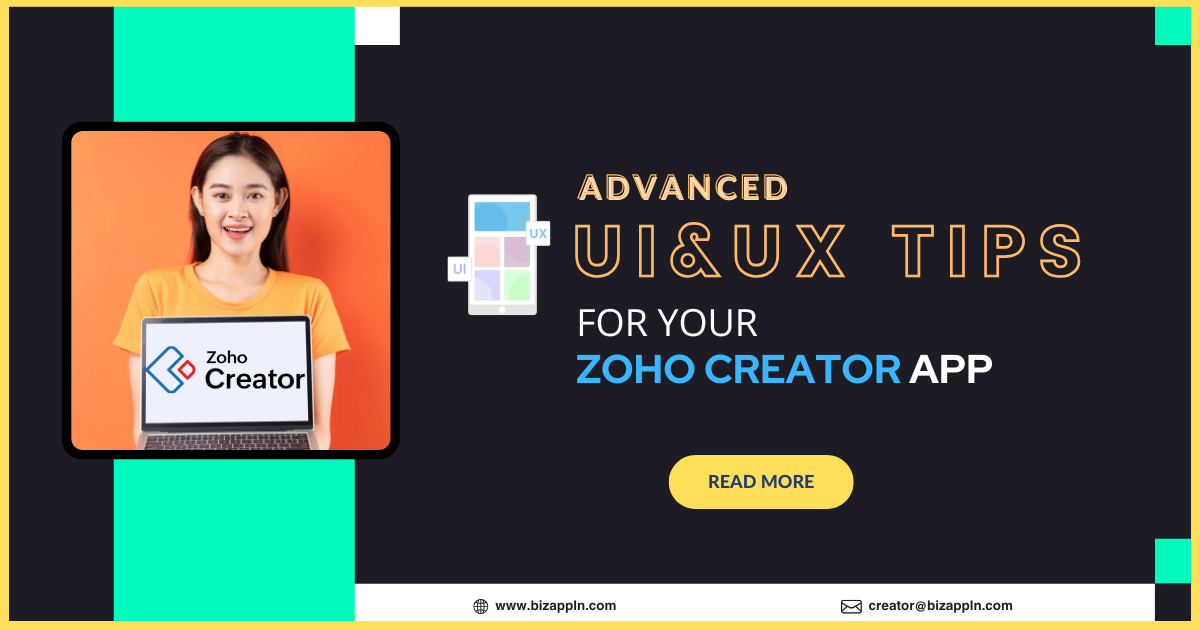
When was the last time you used an app and thought, Wow, this just feels right? Everything flowed smoothly, buttons were right where you expected them to be, and the whole experience was intuitive. Now, imagine delivering that same seamless experience to your Zoho Creator users.
Zoho Creator is powerful out of the box, but let’s be real—default UI and UX can feel generic. If you want to stand out, boost usability, and create a frictionless experience for your users, you need to take customization to the next level.
But here’s the real challenge: how do you take your Zoho Creator app from “meh” to “wow”?
In this post, we’re diving deep into advanced UI & UX customization in Zoho Creator—going beyond the basics and into the nitty-gritty of making your apps feel tailor-made for your business.
By the end of this post, you'll know exactly how to:
✅ Improve Zoho Creator's UI for a more professional look.
✅ Enhance UX to boost efficiency and user satisfaction.
✅ Utilize advanced customization techniques using Deluge scripting, CSS, and JavaScript.
Whether you're a Zoho Partner, Zoho Creator Expert, or a business owner, this post will equip you with practical and actionable tips to level up your design game—so your app doesn’t just work well but feels great to use.
Why UI & UX Matter in Zoho Creator Apps
Zoho Creator is already a powerhouse when it comes to low-code app development, but with the right UI & UX customizations, you can elevate your apps from ordinary to phenomenal.
Why does UI/UX matter, though? Well, the User interface(UI) is the first thing your users interact with, and a well-thought-out user experience (UX) ensures they have a smooth, enjoyable journey as they engage with your app.
Let me paint you a picture: Think about the last time you abandoned an app because it was clunky or confusing. Frustrating, right?
Now imagine your users dealing with the same thing. A great UI (User Interface) and UX (User Experience) are not optional—they’re essential.
- UI (User Interface) focuses on the visual appeal—the layout, colors, fonts, and design elements.
- UX (User Experience) ensures the app is intuitive, efficient, and enjoyable to use.
Both UI and UX work together—a beautifully designed app (UI) is useless if it’s hard to navigate (UX).
The Problem? Many Zoho Creator Apps Fall Short
A lot of businesses use Zoho Creator to build custom apps, but many overlook UI & UX. The result?
- Users get frustrated.
- Adoption rates drop.
- Even the most powerful app gets ignored.
If your app is slow, confusing, or visually unappealing, users won’t engage with it—no matter how powerful it is.
So, how do you refine your app’s look and feel to keep users engaged?
Buckle up—we’re about to dive into some advanced customization techniques that’ll make your Zoho Creator app stand out.
Design a Custom Page using Zoho Creator's Page Builder
Zoho Creator’s Page Builder lets you create visually stunning interfaces without writing a single line of code. You can design custom dashboards, embed reports, and display data in a user-friendly format.
One of the best parts of Zoho Creator is its drag-and-drop interface, making it incredibly easy to build custom pages without writing a single line of code. But don’t be fooled by its simplicity—there’s a ton of depth to what you can do.
Building App Page Layouts with Drag-and-Drop Elements
Zoho Creator lets you visually design pages using a variety of elements:
- Forms – The backbone of your app, allowing users to enter and manage data.
- Tables & Reports – Display structured data dynamically with sorting, filtering, and grouping.
- Charts & Graphs – Perfect for visualizing trends and analytics.
- Buttons & Links – Allow users to trigger actions or navigate between pages.
- Images & HTML Snippets – Enhance the aesthetic and branding of your app.
By simply dragging these components onto a page, you can create custom dashboards, summary pages, and interactive user experiences without diving into complex development.
Customize Record Templates for Better Data Presentation
A record template determines how individual records appear when viewed. Instead of just displaying plain data fields, you can create visually engaging layouts by embedding:
✅ Images and Icons for a more graphical representation of data.
✅ Conditional Formatting to highlight important records.
✅ Custom Labels & Sections for a clean and structured look.
This means that whether you're designing an invoice, a project summary, or a user profile page, you can tailor how each record appears to match your brand and usability needs.
For instance, in a real estate app, you can create:
- A gallery-style view for buyers with property images and short descriptions.
- A detailed table view for agents with pricing, legal documents, and other specifics.
By adjusting the layout based on context, you create a tailored experience for different user roles.
HTML Snippets : Taking Customization to the Next Level
Sometimes, the built-in UI components aren’t enough. That’s where HTML snippets come in, letting you embed custom code to extend the design capabilities.
If you’re looking to push the boundaries of your design further, Zoho Creator allows you to embed HTML snippets into your Zoho Creator pages. This means you can add custom code for things like external widgets, interactive features, or unique design elements that aren’t part of the standard element library. With HTML snippets, the customization possibilities are virtually limitless.
With a bit of HTML, CSS, and JavaScript, you can:
- Embed interactive elements (e.g., animations, custom buttons).
- Display external content (e.g., live social media feeds).
- Custom-designed sections using HTML & CSS.
- Embedded third-party elements, such as maps, videos, or iframes.
- Dynamic widgets to enhance interactivity.
Example: Custom Invoice Layouts
Imagine you run an ecommerce business and want a unique invoice layout. With HTML snippets, you can:
- Embed custom invoice designs directly in Zoho Creator.
- Pull order details dynamically for each customer.
- Apply CSS styles to match your brand.
This not only enhances the look but also improves usability by ensuring invoices are structured exactly how you need them.
Dynamic Content with Deluge Scripting
A good UI adapts to users—it doesn’t force them to adapt. With Deluge scripting, you can create dynamic interfaces where elements change based on user input, role, or other conditions.
Conditional Logic: Adapting UI Based on User Input
Let’s say you have a project management app. You can use Deluge to:
🔹 Hide the "Approve Budget" button unless the user is a Manager.
🔹 Show a "Submit Report" button only if the project is completed.
🔹 Change the color of overdue tasks to red automatically.
This removes clutter and ensures users only see what’s relevant to them.
This conditional visibility is possible using Deluge scripts, making the app interface smarter and user-specific.
Dynamic Updates with Deluge Functions
Beyond form logic, Deluge allows real-time updates based on user actions.
You can use Deluge scripting to:
✔️ Auto-fill fields based on previous selections.
✔️ Fetch and display real-time data without refreshing the page.
✔️ Create interactive forms that adapt as users input data.
Example: Customer Order Form
A B2B supplier app can use Deluge to:
- Automatically fetch product prices based on customer type (Retail vs. Wholesale).
- Display bulk order discounts when a certain quantity is selected.
- Prevent submission if required stock isn’t available.
This reduces errors and creates a frictionless experience for users.
Widget Integration in your Zoho Creator App: Expanding Functionality Beyond Built-In Features
Sometimes, out-of-the-box Zoho Creator features aren’t enough to meet your specific needs. That’s where third-party widgets come in.
Zoho Creator allows you to integrate widgets from external sources, giving your app additional functionality that may not be available by default.
To put it simply, Widgets are a game-changer when it comes to enhancing the user experience in Zoho Creator. They help extend native functionality by allowing developers to integrate custom-built or third-party widgets.
Examples of Powerful Widgets
🔹 Live Chat – Add a real-time customer support chat window.
🔹 Interactive Dashboards – Display real-time analytics with customized graphs.
🔹 QR Code Scanner – Let warehouse staff scan products using their mobile devices.
Creating Custom Widgets with JavaScript & APIs
Zoho Creator supports JavaScript-based Custom Widgets, meaning you can design your own components for a truly tailored experience.
Example use cases:
📅 Custom Date Pickers – Replace default date pickers with more advanced ones.
📊 Live Charts – Create real-time updating charts that sync with external data sources.
📥 File Uploader Enhancements – Implement a drag-and-drop file uploader with a preview option.
For advanced customization, you can build custom widgets using JavaScript and APIs and embed them in your app.
Some of the Use Cases for Widget Integration
- Payment Gateway: Add a widget to allow users to make payments directly within the app.
- Real-Time Data: Use external APIs to fetch real-time data like weather updates, currency exchange rates, or stock prices.
- Social Media Integration: Embed social media feeds or sharing buttons, enabling users to engage with your app in new ways.
Whether it’s a custom calendar, a specialized data visualization, or a more complex form, custom widgets offer a lot of flexibility.This means you’re not limited by built-in functionality—you can extend your app in any way you need.
Third-Party Application embed as Widgets within your Zoho Creator App
Zoho Creator also allows you to embed third-party widgets from services like:
✅ Google Maps (for location-based apps).
✅ Stripe or PayPal (for payment integration).
✅ Calendly (for appointment booking).
Examples of Industry-Specific Widget Ideas:
CRM: Integrate social media feeds or a widget that displays customer sentiment analysis.
Finance: Embed live currency exchange rates or stock market trends.
Healthcare: Develop a dashboard widget that monitors patient statistics, such as heart rate or blood pressure, in real time.
Retail: Create a widget that tracks inventory levels across multiple locations or highlights trending products.
The widgets seamlessly blend into your Zoho Creator application, enhancing its usability and functionality.
Let’s say for instance: You’re working in the healthcare sector and need a widget that tracks patient vitals in real time. With a custom widget, you can fetch data from IoT devices or external databases and display it in an interactive, visually appealing format which boost the user engagement.
Advanced Styling Options: Fine-Tuning UI with CSS
One of the most critical aspects of UI customization is styling. You want your app to not only function well but look great, too.
Zoho Creator offers advanced styling options, making it easy for you to create an app that reflects your brand’s visual identity.
CSS Customization: Fine-Tuning the Design
With CSS (Cascading Style Sheets), you have complete control over how your app looks. From adjusting font sizes to changing the colors of buttons, CSS allows you to tweak every aspect of the design.
Using custom CSS, you can:
🎨 Modify colors, fonts, and spacing for a unique brand identity.
📱 Ensure responsiveness across all devices.
🖼 Redesign default buttons, tables, and form fields to align with your branding.
Themes: Switching Visual Styles on the Fly
Zoho Creator also allows you to create and apply themes. A theme is a pre-defined set of design styles (including colors, fonts, and layout adjustments) that you can quickly switch between. This is especially useful if you want to offer different visual experiences depending on the context.
For example, you could create one theme for the admin interface and another for the end-user view.
Zoho Creator provides pre-built themes, but you can also:
- Create custom themes tailored to different user groups.
- Apply conditional styling based on user roles or preferences.
Zoho Creator lets you switch between multiple themes, making it easy to adapt the interface to different user groups.This helps in delivering a cohesive experience across your app.
Example:
🔵 A corporate dashboard might use a sleek, dark mode theme.
🟢 A customer-facing portal could have a bright, friendly layout.
This flexibility ensures that your app looks and feels just right for different users.
User-Specific Experiences: Personalizing UI Based on User Roles
Every user has different needs, and Zoho Creator helps you deliver tailored experiences through Role-Based Access and Personalized Views.
Role-Based Access: Show Only What’s Needed
Different users need different levels of access. With Zoho Creator, you can:
🔑 Restrict certain UI elements for specific roles.
📋 Show only relevant data fields based on permissions.
👤 Customize dashboards for different user types (e.g., Admins vs. Employees).
For example, in a custom CRM application, sales managers might see company-wide data, while sales reps see only their assigned leads.
This keeps the interface clean, relevant, and secure.
Personalized Views: Letting Users Set Preferences
Different users have different needs. Zoho Creator lets them:
✅ Save personalized filters for reports.
✅ Adjust table columns based on their preferences.
✅ Set favorite pages for quicker access.
This creates a highly personalized experience, boosting efficiency and user satisfaction.
Ready to Enhance Your Zoho Creator App?
If you're ready to elevate your Zoho Creator app—whether it is advanced UI/UX enhancements, seamless integrations, or tackling specific challenges you’re facing—we’re here to help. Our team of Zoho Creator experts has years of experience turning good apps into great ones—tailored perfectly to your needs.
Enhancing UX for Better Usability
A great UI is nothing without a smooth user experience (UX). So, don’t settle for the default UI. Customize it. Refine it. Make it your own. Your users (and your business) will thank you.
Here are some practical ways to make your app easier to use.
Optimizing Forms for a Smooth UX
Forms are the lifeblood of any Zoho Creator app. A clunky form can make users want to rage quit before submitting anything.
How to Make Forms More User-Friendly
- Reduce Required Fields: Only ask for essential information.
- Use Smart Defaults: Pre-fill known data to save time.
- Group Related Fields: Use sections to break down complex forms.
- Enable Inline Validation: Show errors in real-time instead of after form submission.
✅ Pro Tip:Multi-page forms work better than long, never-ending forms—use page breaks to improve experience.
Example: In an Employee Onboarding App, when a user selects “Marketing” as the department, the form should automatically display relevant job roles without cluttering the UI for other departments.
Design your Navigation & Menu Structures in your App Simple & Effective
Ever used an app where you had to dig through endless menus just to find what you needed? That’s bad UX.
Zoho Creator lets you customize navigation to make it more intuitive.
How to Optimize App Navigation:
✅ Use Custom Menu Items
- Modify Zoho Creator’s default navigation bar with personalized links.
- Example: Instead of generic "Dashboard" and "Reports," use descriptive labels like "Sales Overview" or "Customer Insights."
✅ Implement Sidebar Navigation for Complex Applications
- A left sidebar works well for apps with multiple modules.
- Example: CRM Apps can have sections like "Leads," "Deals," and "Clients" in a collapsible sidebar.
✅ Use Breadcrumb Navigation for Hierarchical Data
- Helps users understand their location within the application.
- Example: Home > Customers > Customer Details
✅ Add Quick Action Buttons for Frequent Tasks
- Use floating action buttons (FABs) for shortcuts like "Add New Order" or "Generate Invoice."
- Add Search & Filters Functionality: Let users quickly find data without endless scrolling.
- Group related actions together – Don’t make users jump between pages for related tasks.
- Use icons & tooltips to make navigation self-explanatory.
Pro Tip: Fewer clicks = better UX. Keep navigation simple and intuitive.
Good navigation ensures that users don’t get lost and can move seamlessly through the app.
Custom Branding: Making Your App Feel Like Your Own
Branding isn’t just about logos and colors—it’s about creating a consistent, memorable experience. Zoho Creator allows you to apply custom branding to your app, so it feels like an extension of your business.
You can even go a step further and apply custom themes and background images to enhance the aesthetic appeal of your app. The idea is to make your app look professional and reflect the values and personality of your brand.
Custom Branding Ideas:
- Brand Consistency: Use your brand’s color scheme, fonts, and logos throughout the app for a cohesive experience.
- Custom Themes: Create a personalized theme that matches the tone of your business.
- Branded Dashboards: Use images and color palettes that resonate with your users and strengthen your brand presence.
Testing and Iterating Your UI/UX Design
Great UI/UX design is an ongoing process. The best way to continuously improve is by testing and iterating.
User Feedback and Testing
Feedback from real users is invaluable. Create opportunities for users to provide feedback, whether through surveys or interviews.
- Tip: Use tools like Google Forms or Zoho Survey to collect feedback directly from users.
- Tip: Ask specific questions about the app’s design and usability to pinpoint areas for improvement.
A/B Testing
A/B testing is a simple yet powerful way to test different UI/UX elements to see which performs better. Test changes to buttons, colors, navigation, or even wording to identify the most effective design.
- Tip: Run A/B tests over a significant period to get meaningful data.
- Tip: Test one element at a time to understand what exactly influences user behavior.
Iterative Improvements
UI/UX design is never truly “finished.” With user feedback and A/B testing results, continually refine your design. Every update should aim to make the app more user-friendly and aligned with user needs.
- Tip: Release updates in small, incremental changes to minimize disruption for users.
In a nutshell, Zoho Creator offers several built-in customization options like themes, forms, and views, allowing you to get started with basic UI/UX adjustments. However, advanced customizations can further enhance the look and feel of your app, providing a more tailored experience for your users.
Let's discuss how we can fine-tune your app to not only meet your needs but exceed your expectations.
Related Content: For more tips on optimizing your Zoho Creator app's performance and user experience, check out 10 Expert Tips to Optimize Your Zoho Creator App Performance and User Experience.
Conclusion
By following these advanced UI/UX customization tips, you’ll be able to create a Zoho Creator app that not only looks great but also delivers a seamless and engaging user experience.
The key to creating a great user experience lies in understanding your users’ needs and designing with them in mind.
Mastering Advanced UI & UX Customization in Zoho Creator isn't just about making an app look good—it's about making it work better for users.
Don’t settle for "just okay"—let’s make your app a standout experience for your users.
Ready to Take Your Zoho Creator App to the Next Level?
If you’re ready to transform your Zoho Creator app into something truly exceptional, we’ve a team of Certified Zoho Creator developers are here to help you overcome any hurdle.
Whatever your requirement is—whether it's enhancing the UI/UX, solving specific challenges, or building custom widgets—we’re here to help—because your app deserves to be more than just functional; it deserves to be exceptional.
👉 Schedule a free consultation and let’s discuss how we can refine, enhance, and optimize your Zoho Creator app to work smarter for your business.
Let us know how we can help you Consult with our Zoho Creator Expert
Note: Want to see what we can do? Head over to our Zoho Creator page to check out the apps we've built for businesses of all sizes and get to know about our expertise.
Share this Post if you found the content useful😊. Sharing is Caring!
📧 Join over 1000+ Business Owners, Zoho Customers, and Zoho Partners who read our content to get the most out of Zoho for their business.
▣ Zoho + Your Business+ Our Expertise = Unleash the growth potential you never knew existed.
Enter Your Email Address Below to receive the Exclusive Content that we only share with those who Subscribe to our Newsletter!


