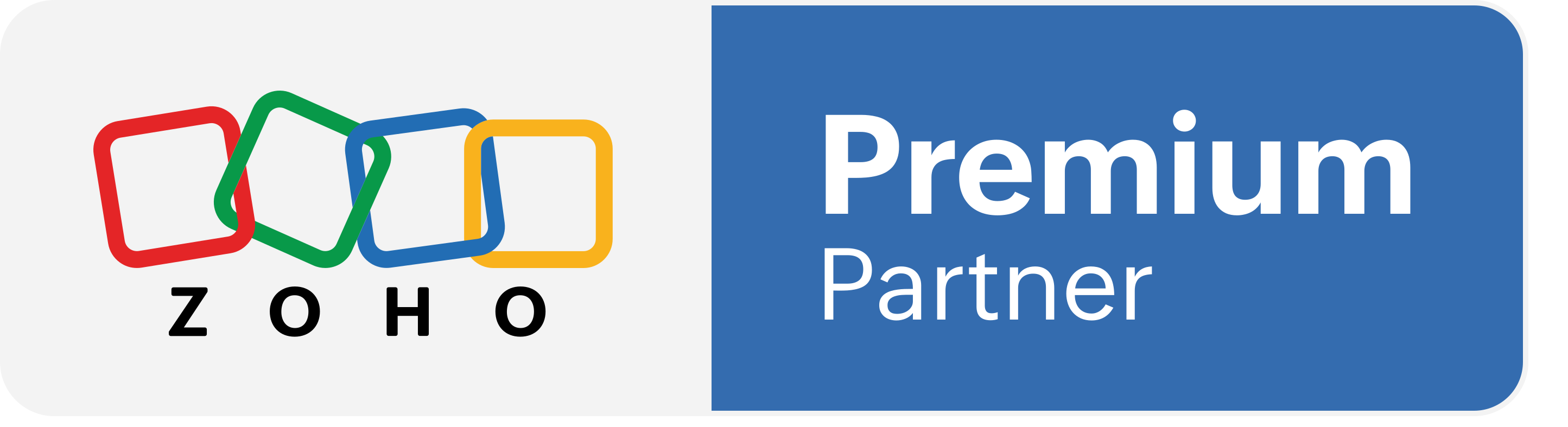QuickBooks Online for Bigin Extension
Our QuickBooks Online for Bigin Extension allows you to sync data from QuickBooks Online to Bigin seamlessly. The sync process is automated and runs in the background, ensuring your CRM and accounting data is always accurate and up-to-date across both platforms. This eliminated the risk of errors from manual data entry by ensuring seamless data flow between your CRM(Bigin) and accounting system(QuickBooks Online)
You can also create invoices and estimates directly from Bigin's contact records, which are then automatically synced to QuickBooks Online. This eliminates the need to create the same invoices on both platforms. It also helps you keep track of your invoice date & due amount,outstanding invoices amount, and estimates transaction status (Accepted,Pending,Rejected,Total,Converted). Moreover, you will be able to access all your invoices and estimates in one place - Bigin Contact records.
Key Features
- Data Synchronization: Keep your Contacts(Customers) and Products(Products) in sync between Bigin and QuickBooks Online, eliminating data discrepancies and ensuring data consistency across both platforms.
- Ability to sync customers and Products information between Bigin and QuickBooks Online, ensuring data consistency across both platforms.
- Users can Create,View, and Sync invoices in QuickBooks Online directly from Bigin contact records.This enables users to quickly access the information they need to view the detailed invoices and estimates right inside Bigin.
- Ability to create, view, and sync estimates in QuickBooks Online directly from Bigin contact records. With this feature, you can access estimates and status information in QuickBooks Online directly from Bigin, and status changes are instantly reflected in Bigin.
- Foster seamless collaboration between your sales and accounting teams with a unified view of customer & accounting data in Bigin
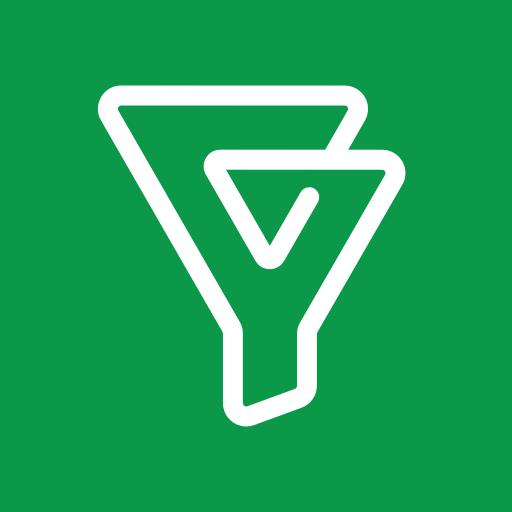
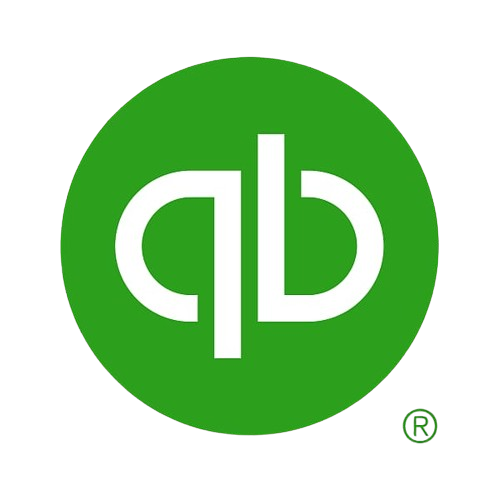
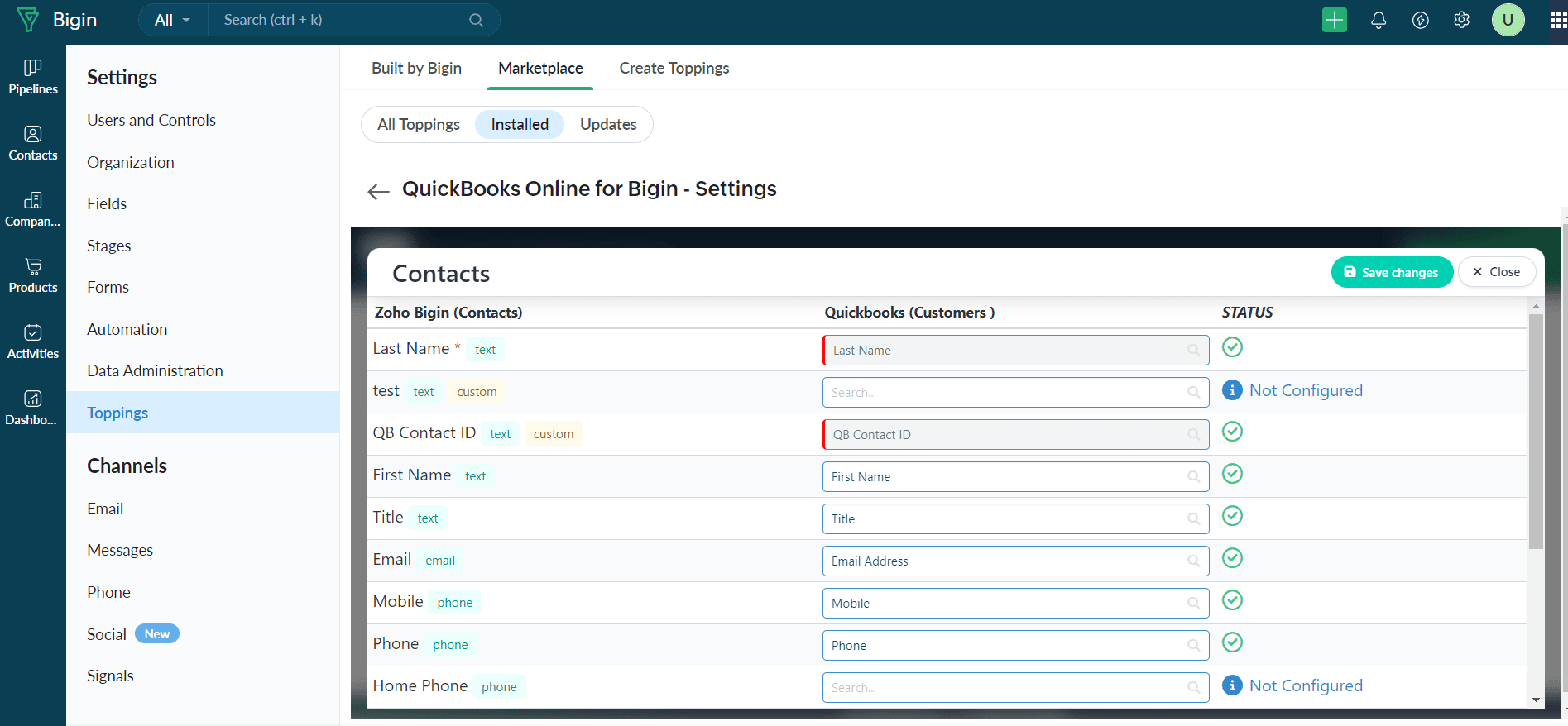

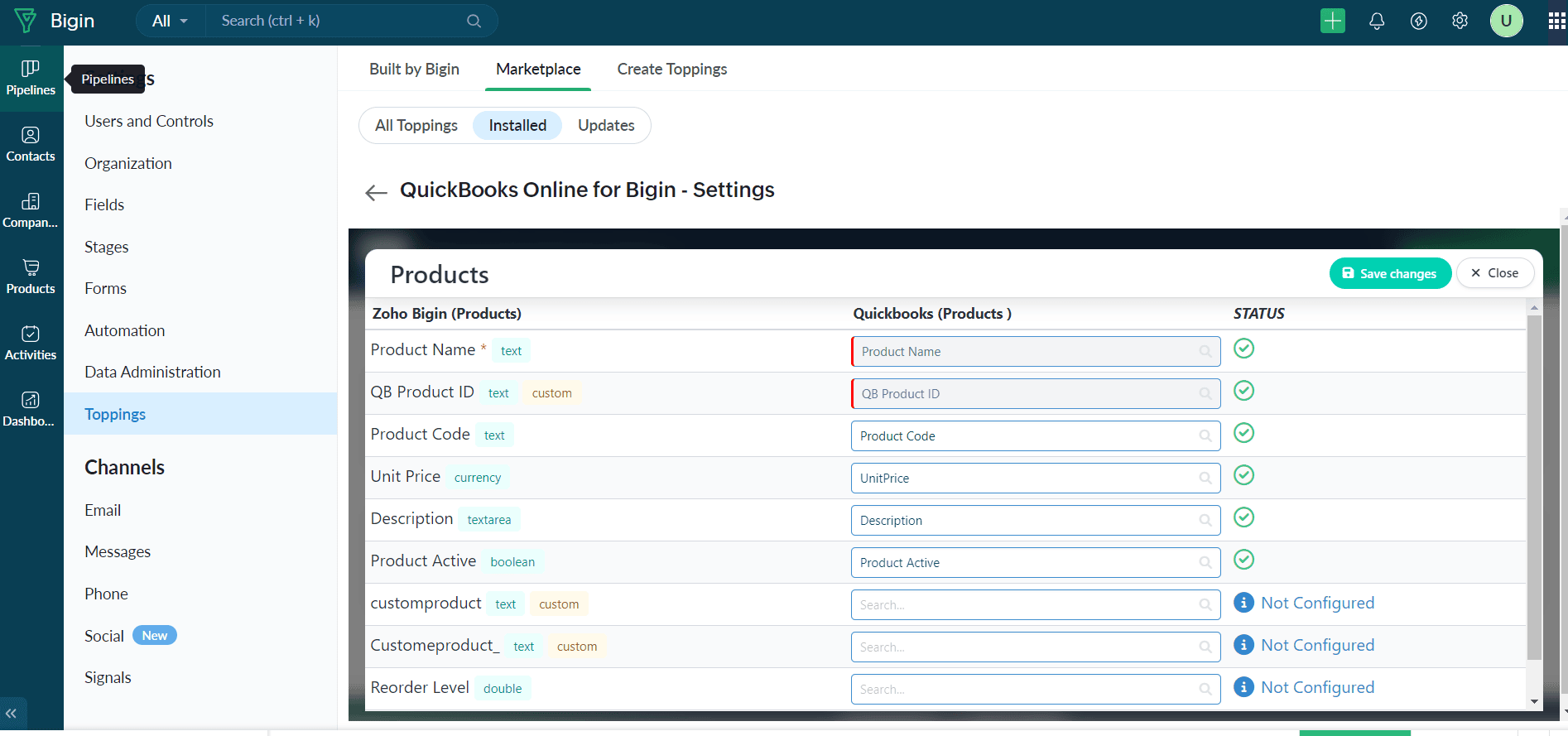

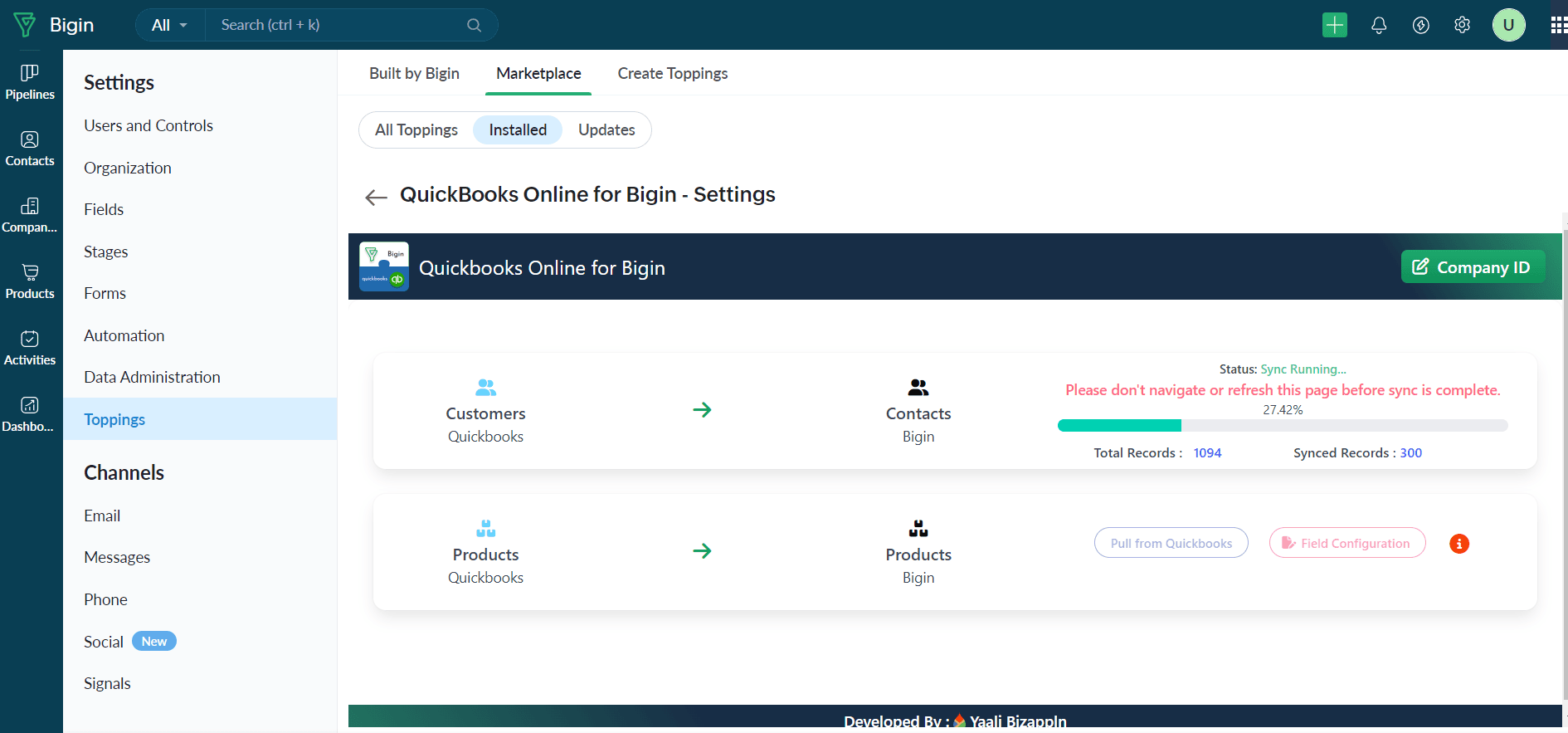
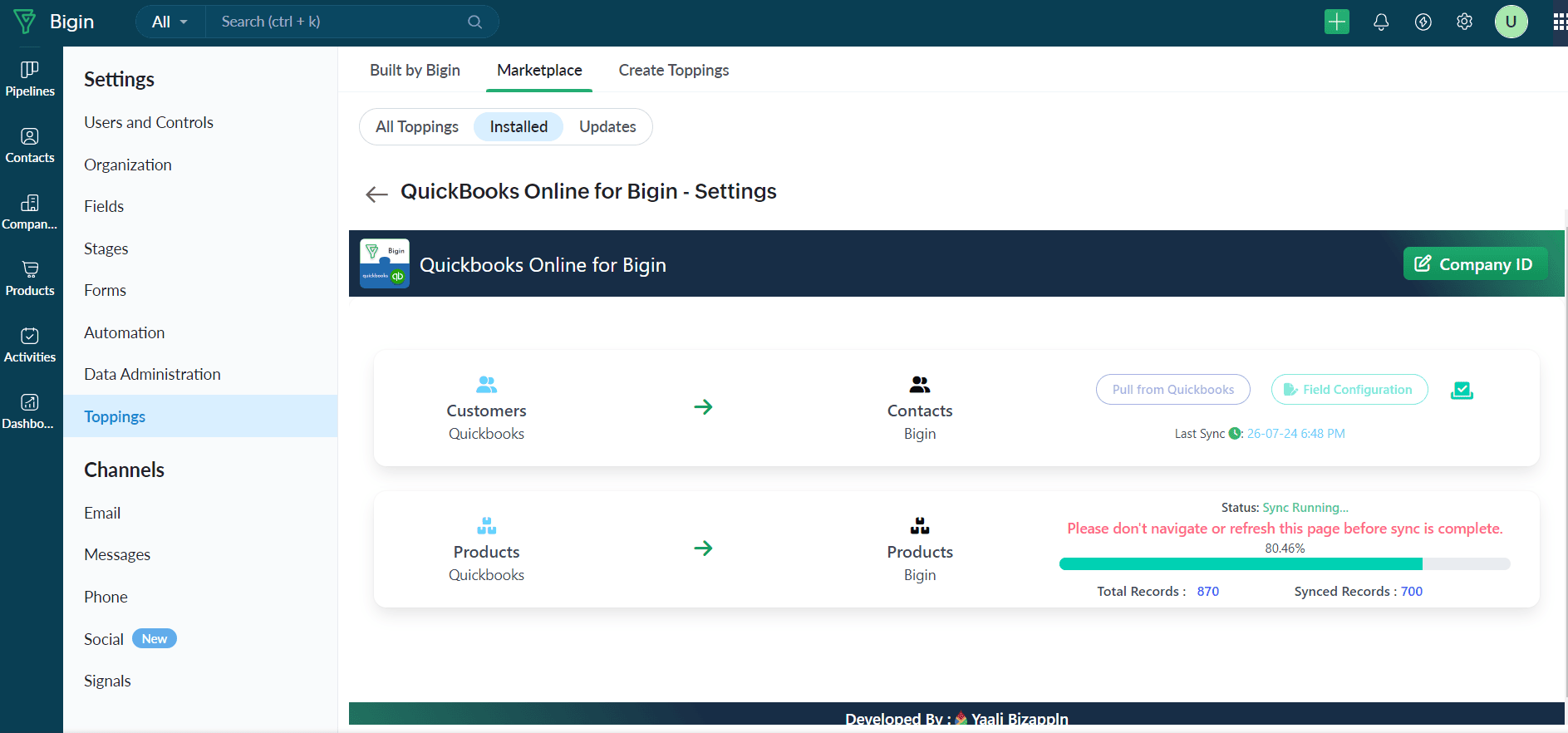
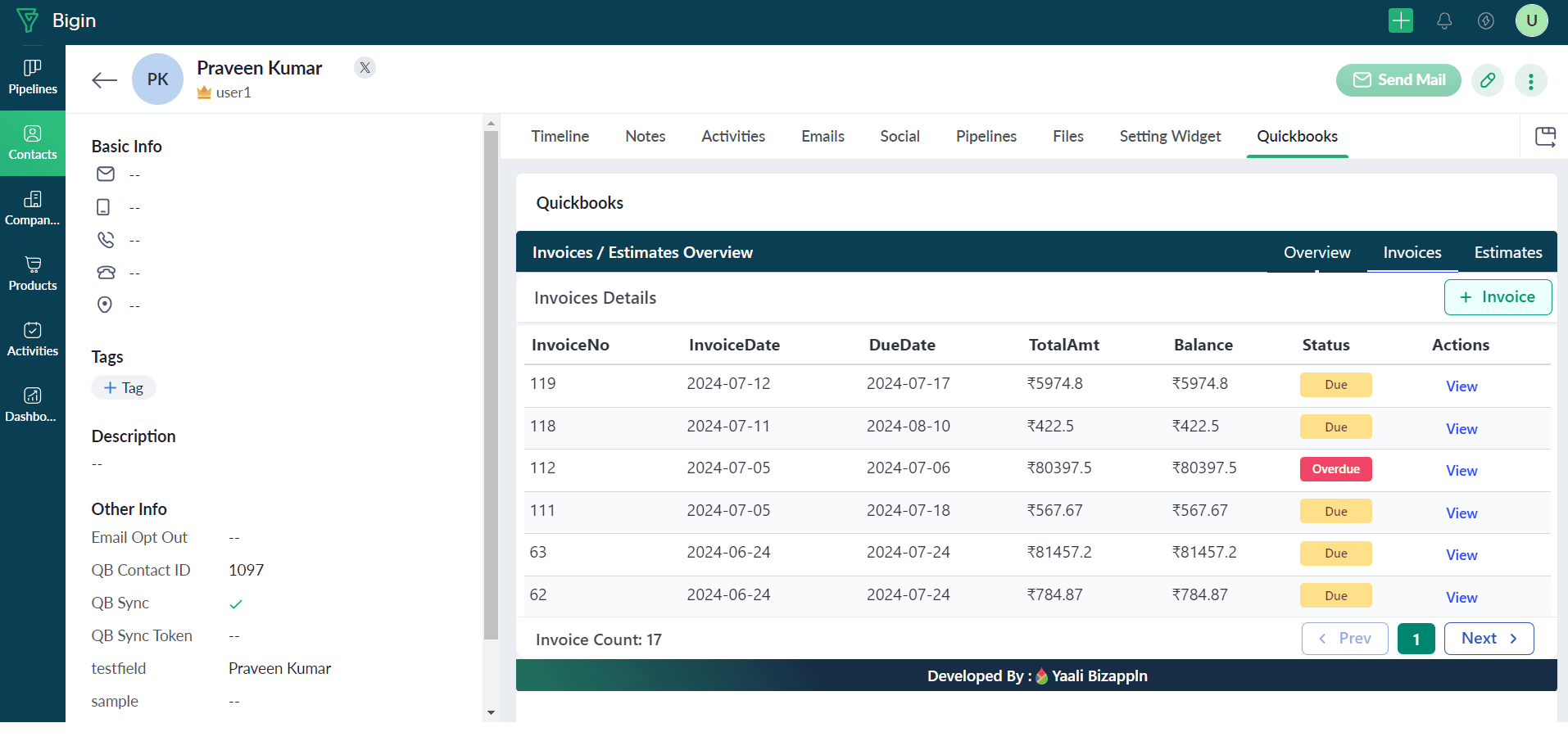
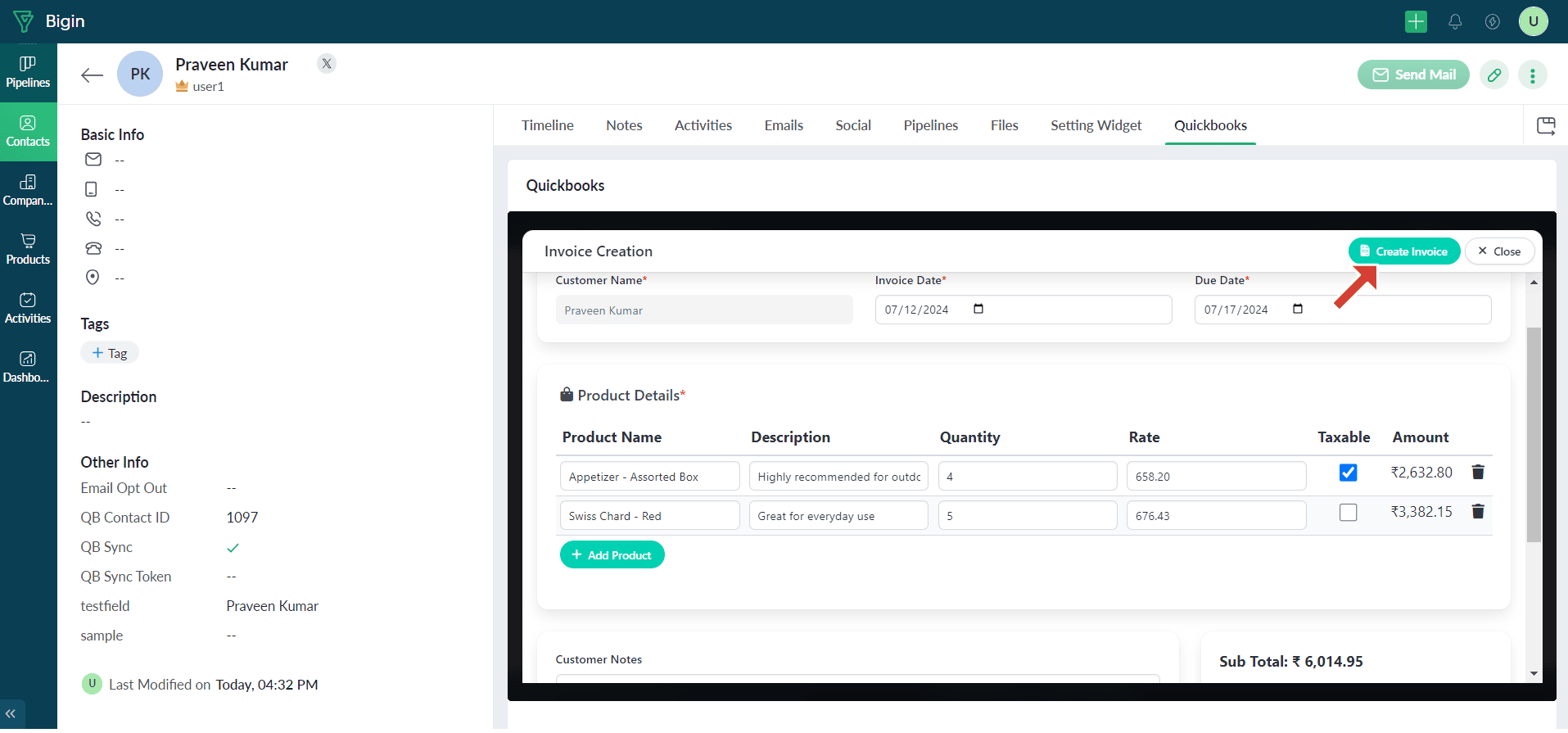
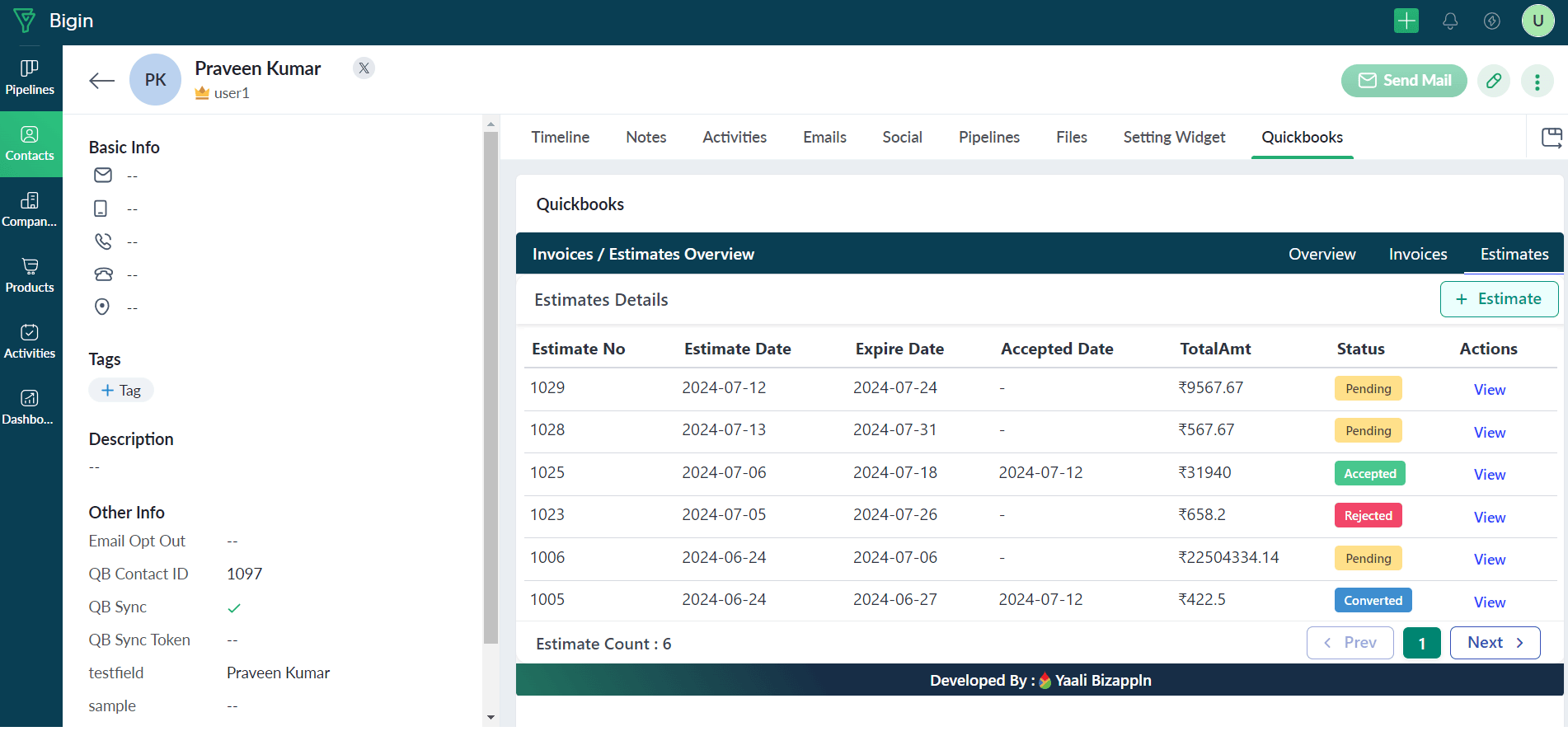
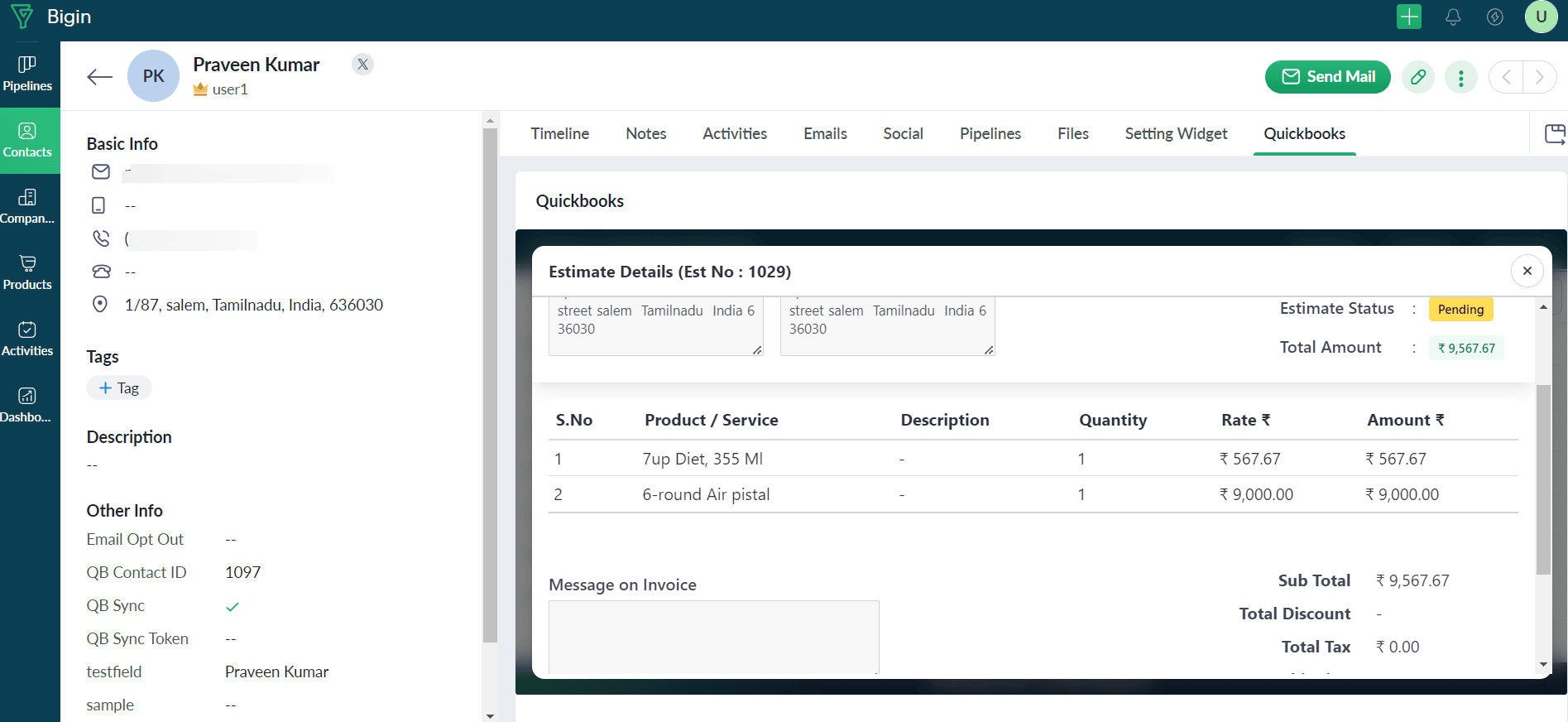
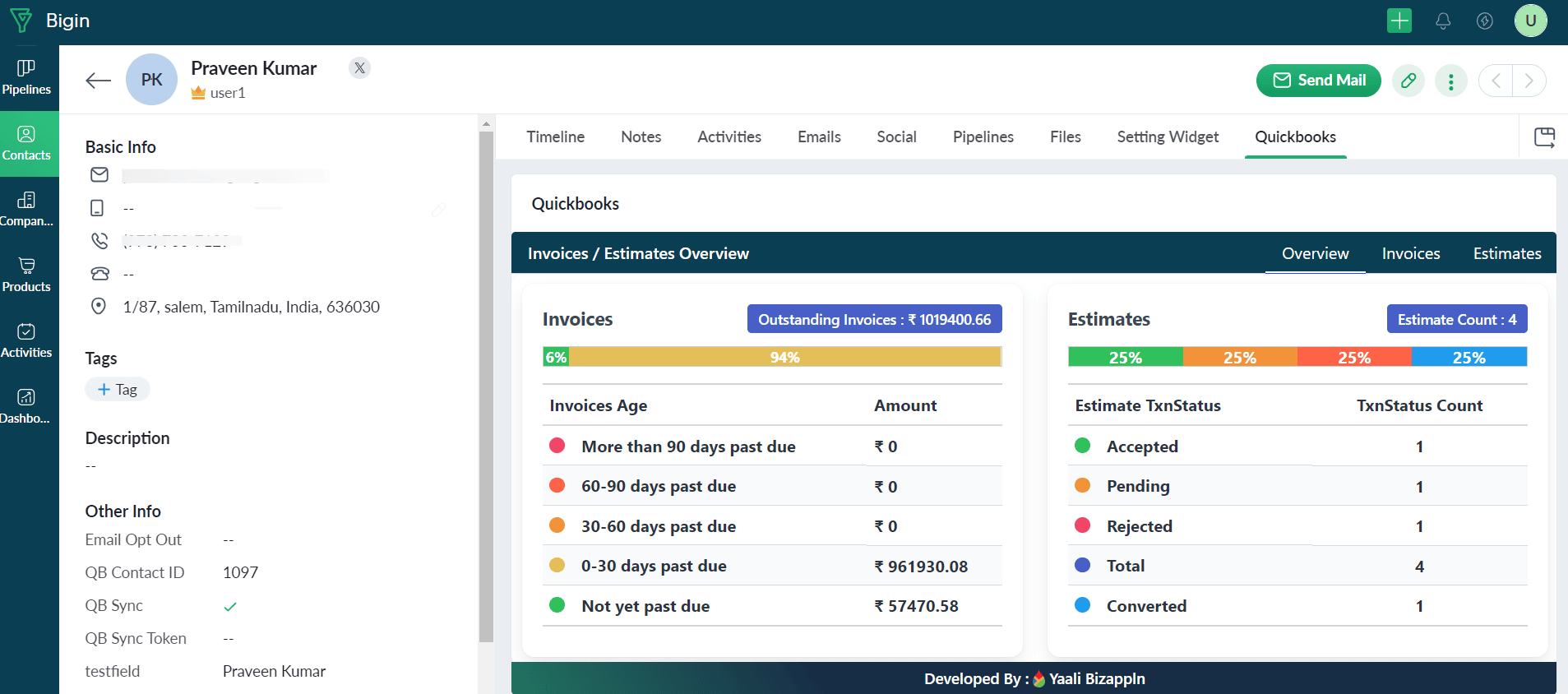

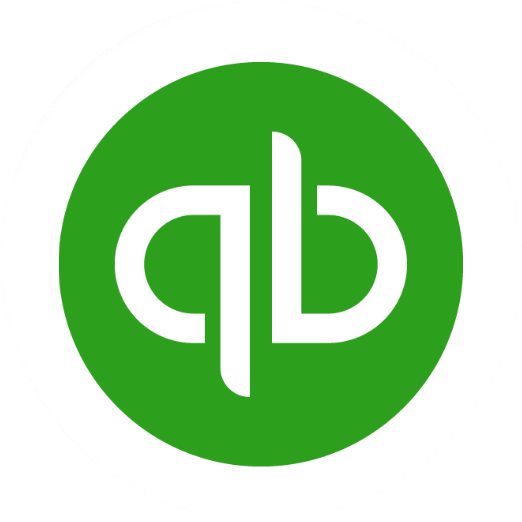
 +
+