User Guide
Organization Hierarchy Chart for Zoho CRM
Organizational Charts, often referred to as Org Charts, are visual representations of an organization’s structure. There are eight types of organizational structures and we have chosen the hierarchical structure (line organization) which is the most common type of organizational structure for companies.
An organization chart is typically arranged hierarchically in a pyramid structure, with the head of the organization at the top, followed by managers and their subordinates and then other employees.This makes the hierarchical structure a centralized organizational structure.
You don't have to spend time on creating an Org Chart for a company. Our Organization Hierarchy Chart for Zoho CRM extension automatically creates Org Chart for the company by leveraging the Zoho CRM Contacts records, which helps the sales personnel to view the hierarchy of contacts of an accounts and navigate directly to the specific Contact record from the Hierarchy View itself.
Objective of the Integration
The right person with the highest decision-making power is vital for closing the deal and shortening the sales cycle. Instead of sending emails or interrupting others to ask for this information, sales team can view the information visually in the form of Org Chart within the contacts or accounts module.
By using our extension, sales personnel can quickly identify the company's leadership hierarchy, the power the contact has within the company, the right person to report to and where each employee fits inside the organization.
Steps to Install the Extension in Zoho CRM
Integrating QuickBooks Online with Zoho CRM is a simple and straightforward process.
- Log in to Zoho CRM. Navigate to Setup > Marketplace > All
- Search for the Org Chart Extension for Zoho CRM in the search box if you don't have the extension installed.If the extension is already installed via Zoho Marketplace, it will be listed under the Installed Extensions tab.
- Select the extension and then click Continue.
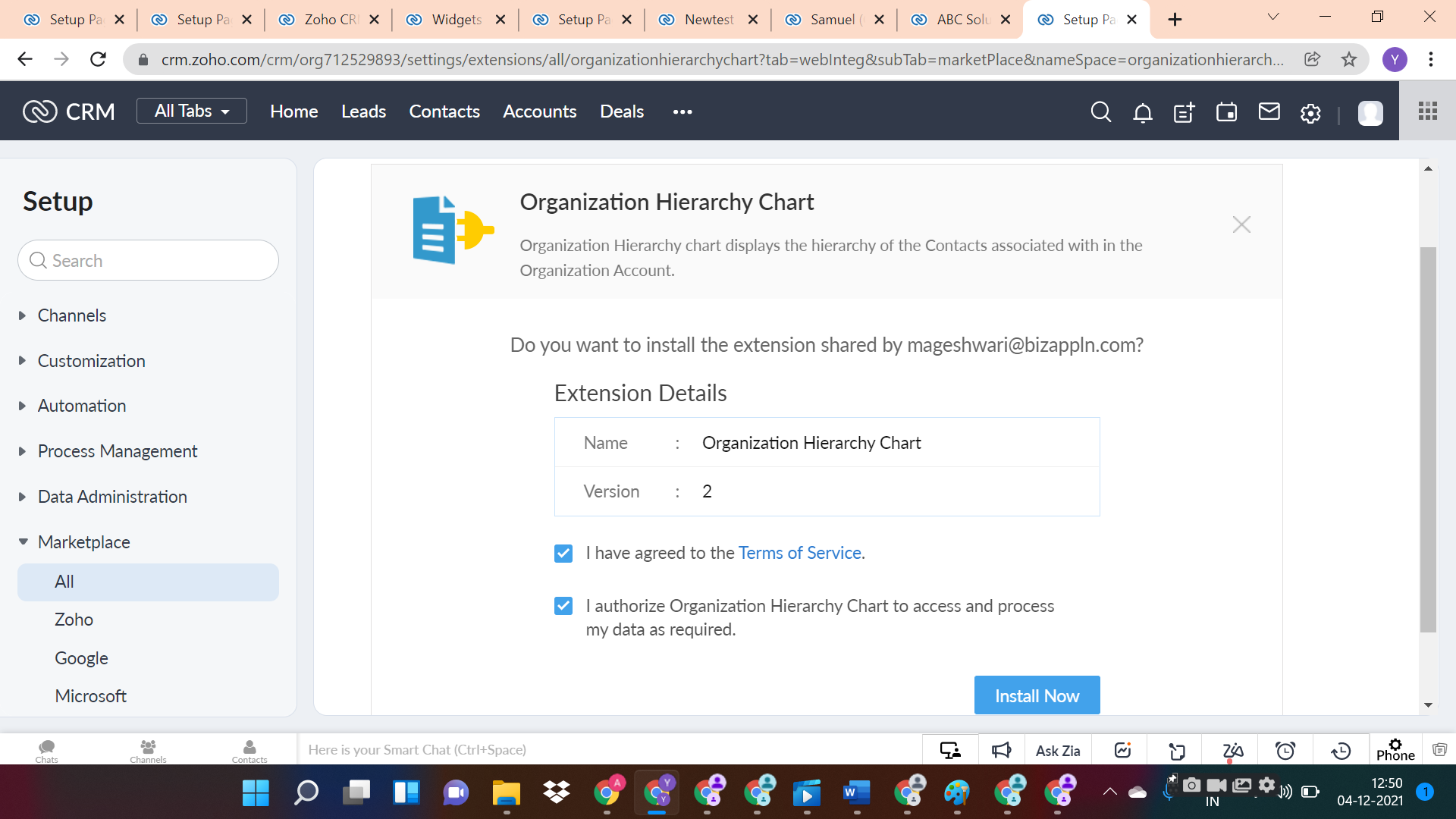
You have to select the two check boxes to further proceed with installing the extension.
After clicking the Continue button, you will be prompted to pay for using the extension or use a free trial option for 10 days.The choice is entirely up to you.
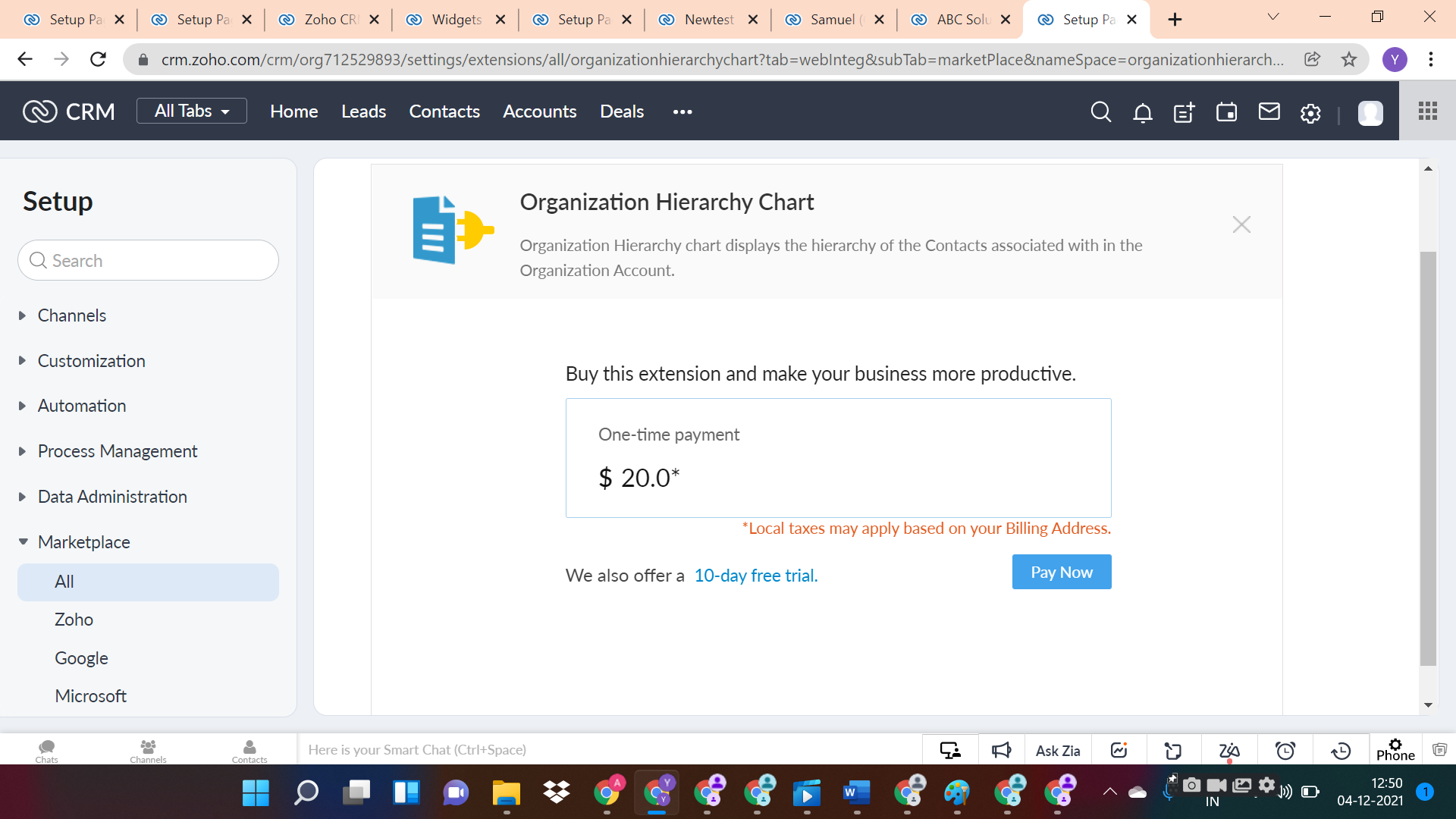
After successful installation, you will be automatically redirected to the Extension Detail Page.
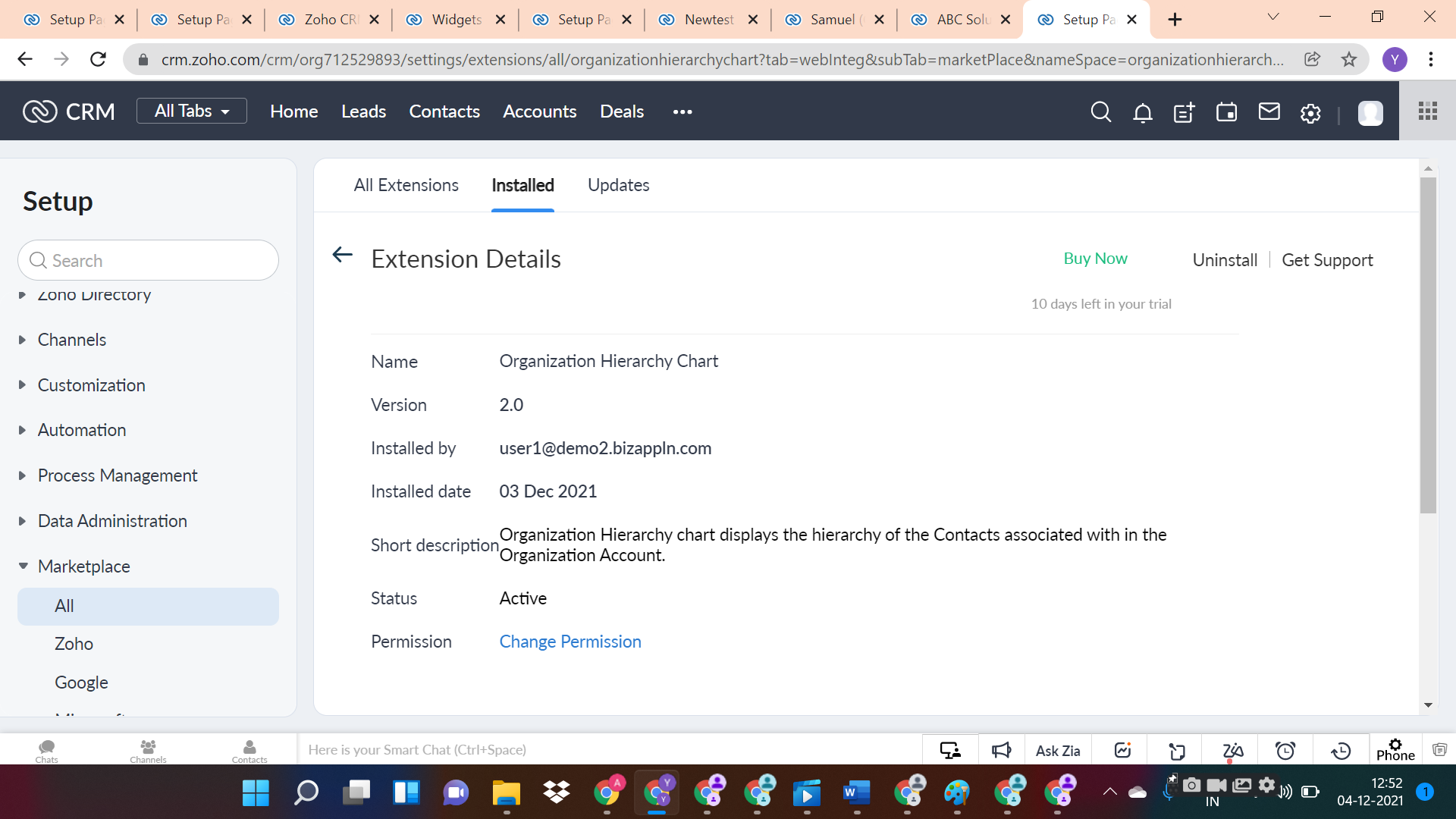
To View the Org Chart
It's to be noted that, the Org Chart is automatically created based on the "Reporting to" and "Account Name" fields in Zoho CRM Contacts and charts are dynamic entities that change as the organization hierarchy changes.
After installing the extension, you will be able to see the Org Chart in two modules:
- View the Org Chart in Accounts Module.
- View the Org Chart in Contacts Module
You can view the Org Chart for the company by clicking the Organizational Hierarchy
from the Related list.
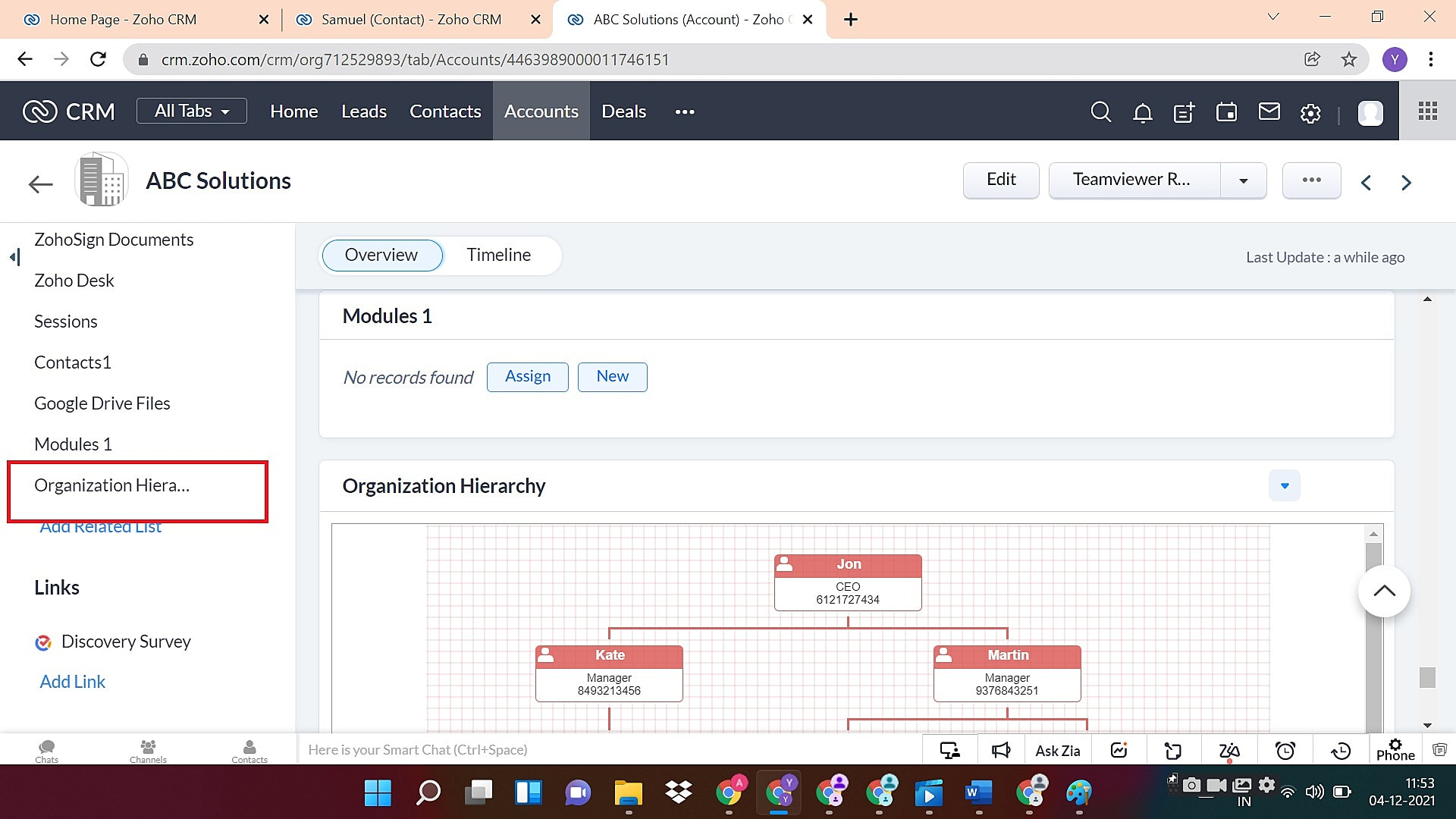
After clicking the Organization Hierarchy from the related list, our extension will automatically create a Org Chart for the account (company). You can navigate directly to the specific Contact record from the Hierarchy View itself by clicking on the name. The 'Title' and 'Phone' of the Contact are also displayed. In case the fields 'Title' and 'Phone' are not filled in the Contact record, the same will be left empty in the Org Chart as well.
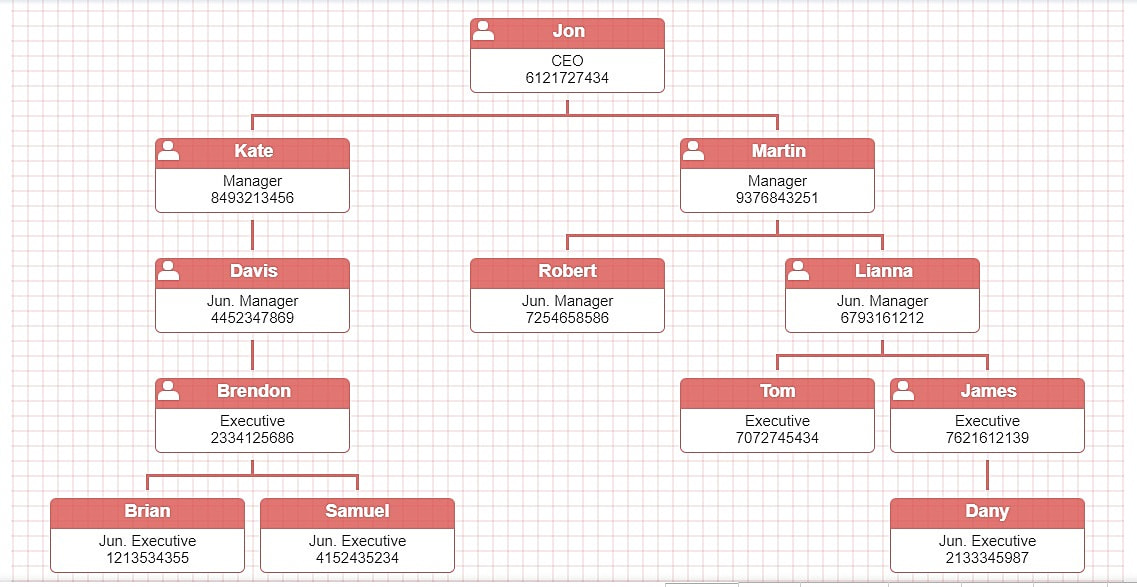
You can view the Org Chart for the company by clicking the Organizational Hierarchy
from the Related list.
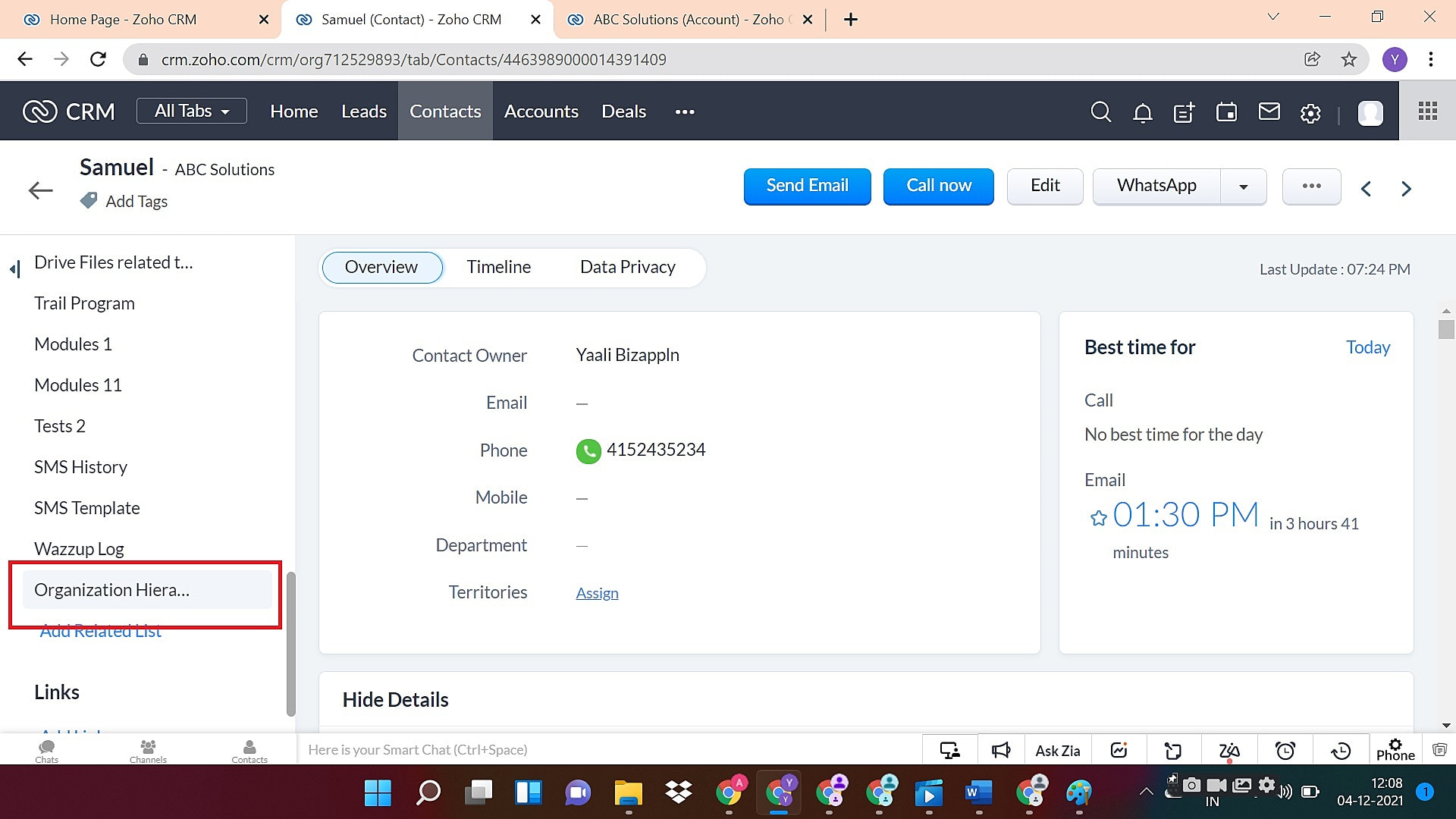
Org Chart will be created only if the Account Name
and Reporting to
fields are not empty.
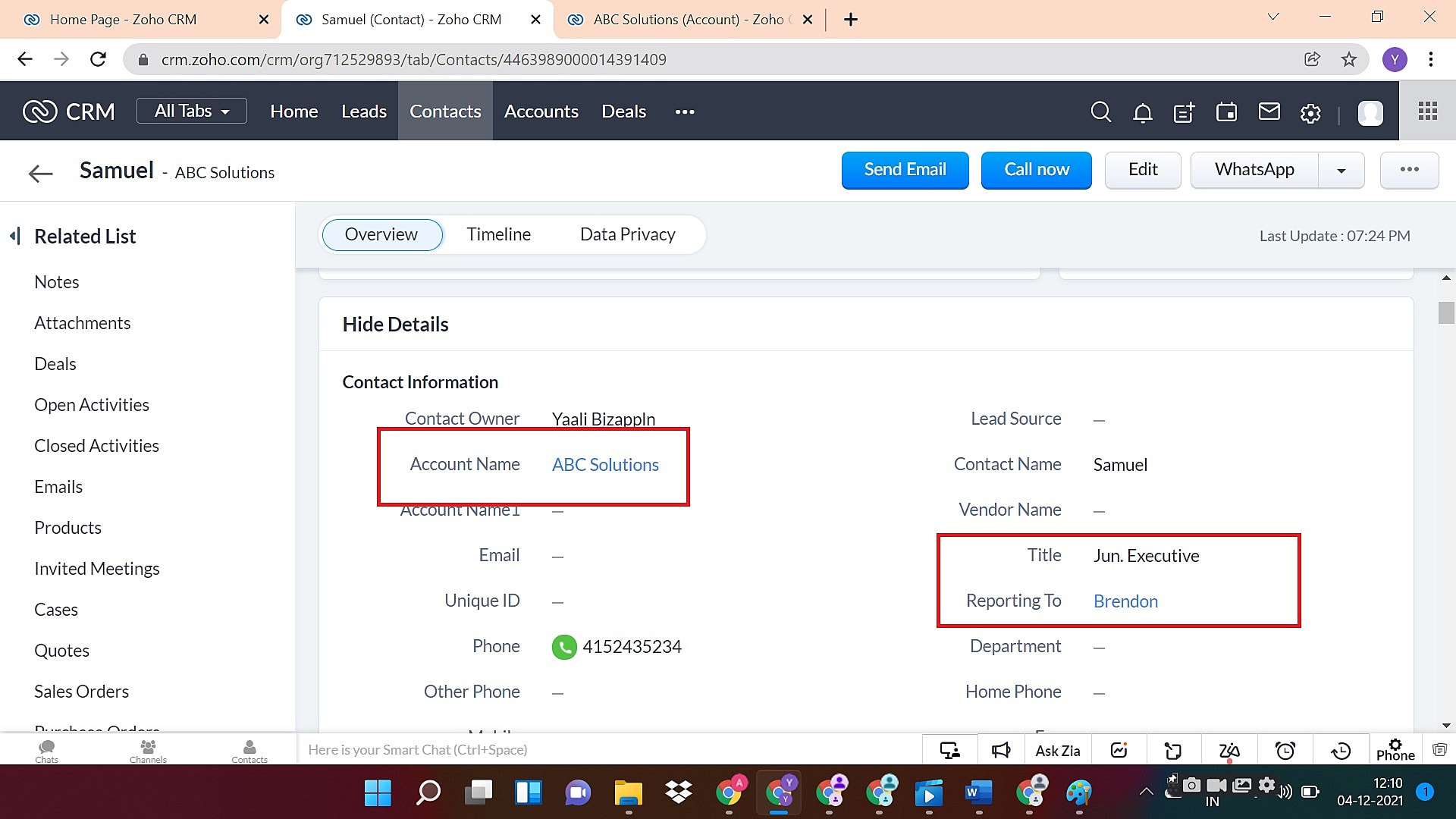
If the 'Reporting to' field is left empty for the Contacts, an alert message will be displayed as shown below.
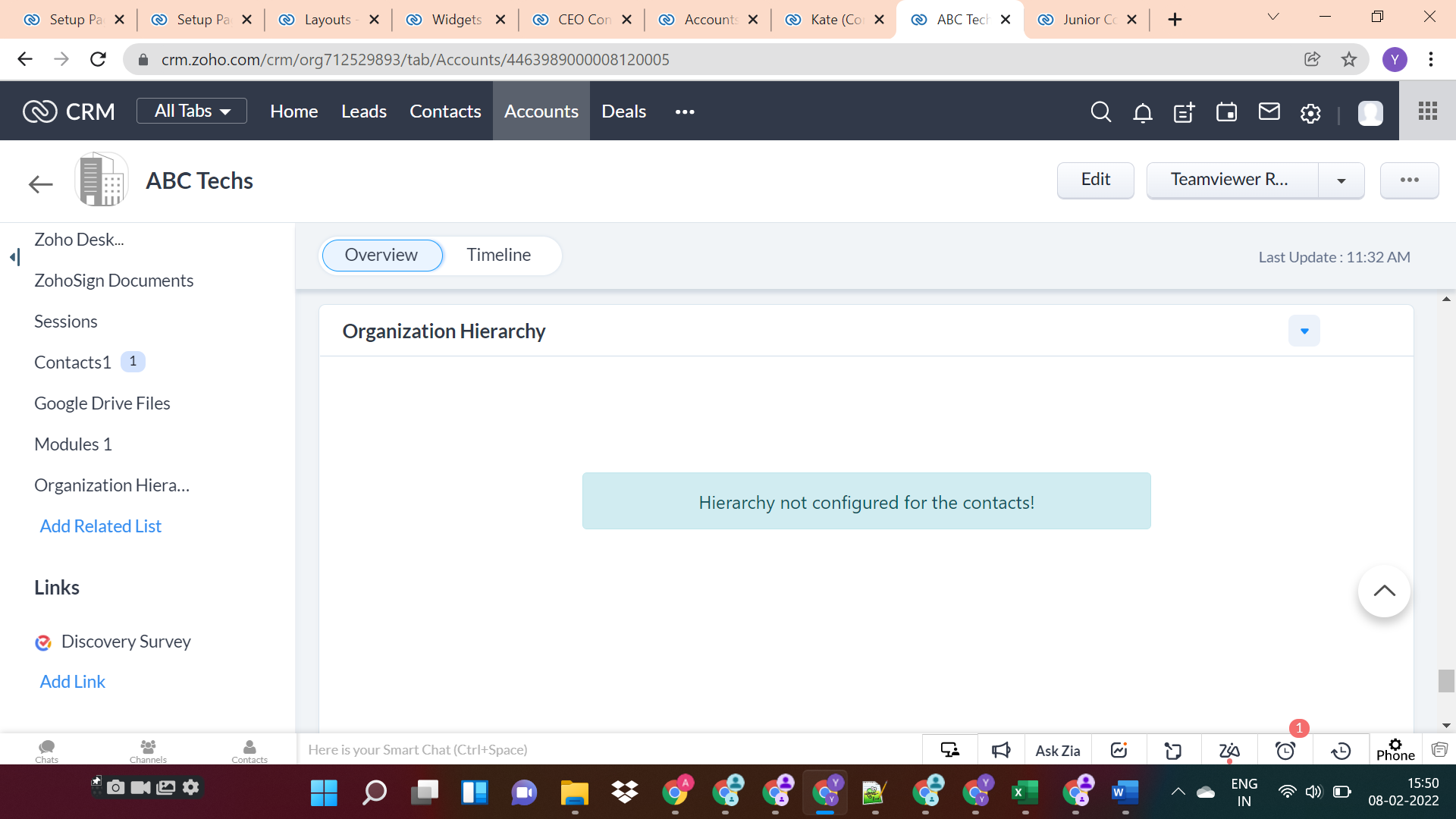
Need any Help in Installing the Extension or wanna customize it to your needs?
We always welcome feedback from our users.If you think there is more scope for improvement,you can share it with us. Don't forget to give rating to this extension in Zoho Marketplace.