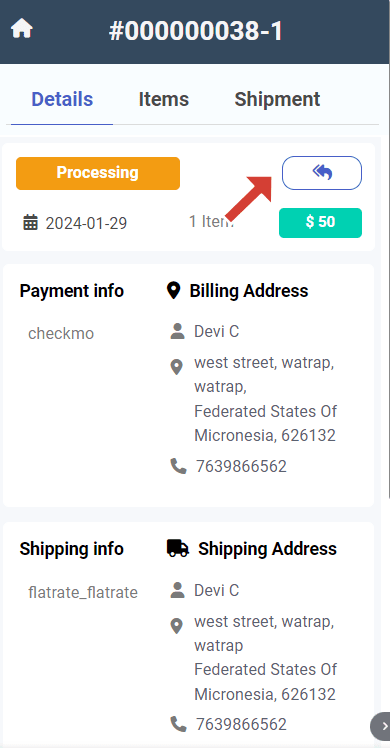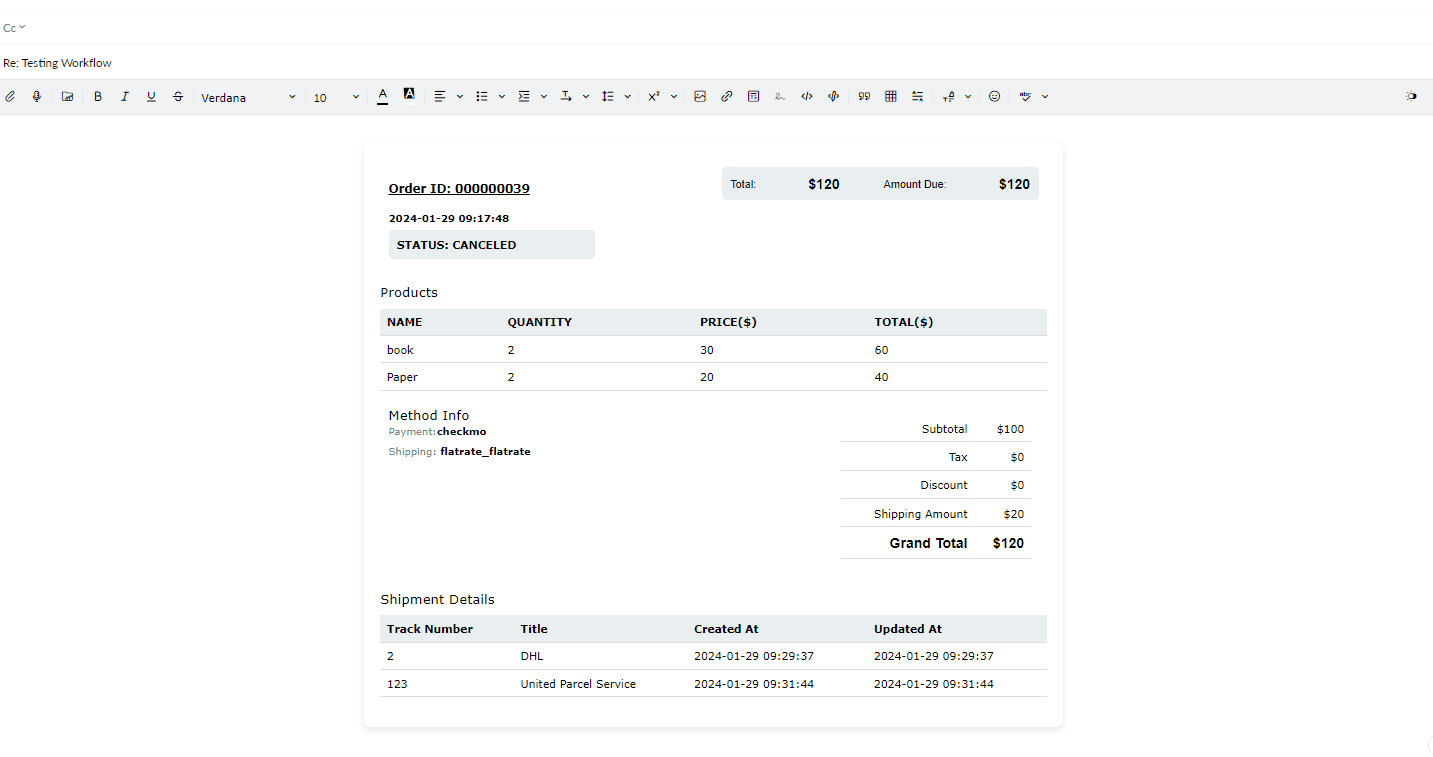HELP DOCUMENTATION
Magento Extension for Zoho Mail
Magento is an open-source e-commerce platform widely used for building online stores. It offers a range of features for managing products, orders, payments, and customer interactions. Known for its flexibility, scalability, and customization options, Magento is popular among businesses of all sizes, from small startups to large enterprises. It provides tools for creating visually appealing storefronts, managing inventory, processing payments securely, and analyzing sales data. Additionally, Magento has a vibrant community and extensive marketplace of extensions and themes, making it a versatile choice for e-commerce businesses
The Magento extension for Zoho Mail makes dealing with e-commerce data much easier.
Objective
- Our extension facilitates seamless integration between your Magento store and your ZohoMail account, enabling quick setup through eWidget.
- With this integration, you can effortlessly access specific customer order details directly from Zoho Mail, eliminating the need to navigate to your Magento account for viewing orders.
- The integration empowers you to manage customer inquiries and order-related communications efficiently within Zoho Mail, streamlining your customer support process and enhancing overall productivity.
Features
- Detailed Order Information: Access comprehensive details about customer orders, including payment, shipment, prices, quantities, and notes directly within Zoho Mail.
- Real-Time Sync: Experience seamless and instant synchronization of order, payment, and shipment data from Magento to Zoho Mail, ensuring up-to-date information at all times.
- Automated Updates: Changes made to order statuses in Magento are automatically reflected in Zoho Mail through our extension, ensuring consistency and accuracy in order management.
- Commenting Capability: Add comments to orders and shipments directly from Zoho Mail to Magento, allowing for specific and contextual communication about orders.
- Incorporating Order and Shipment Details: Effortlessly include comprehensive order and shipment information within your customer communications using our extension in Zoho mail "Reply All" template.
To install the extension in Zoho Mail, you have two ways:
End users of the ZohoMail can view and install the published public extension in two ways:
- Go to the SETUP section in Zoho Mail and find the extension in the Marketplace.
- Or, directly install it from the Zoho Marketplace.
When the Zoho Mail admin installs from the Setup page, everyone in that portal can use it. If they install from the Marketplace site, they can choose which portal gets the extension from a list.
Configuring Zoho Mail & Magento Integration:
Generating Integration Token:
To set up the Zoho Mail & Magento integration and obtain the necessary tokens:
- Log in to the ADMIN URL and navigate to System > Extensions > Integrations to access the Integrations page.
- Click on Add New Integration to open the New Integration page.
- Enter a unique name for the integration in the Name field and your admin password in the Your Password field. Leave other fields empty.
- Move to the API tab and choose the Magento resources the integration should access. You can select all resources or a custom list.
- Save your changes and return to the Integrations page.
- Click the Activate link next to the newly created integration in the grid.
- Click Allow on the integration details page to finalize the process.
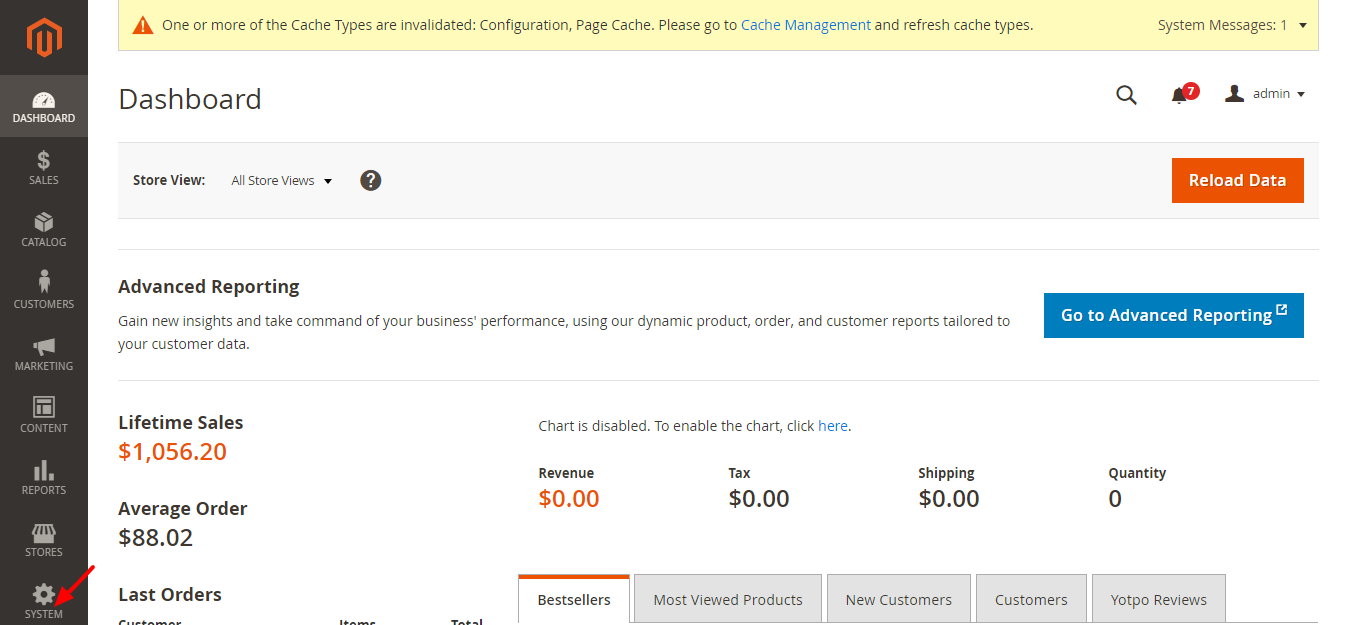
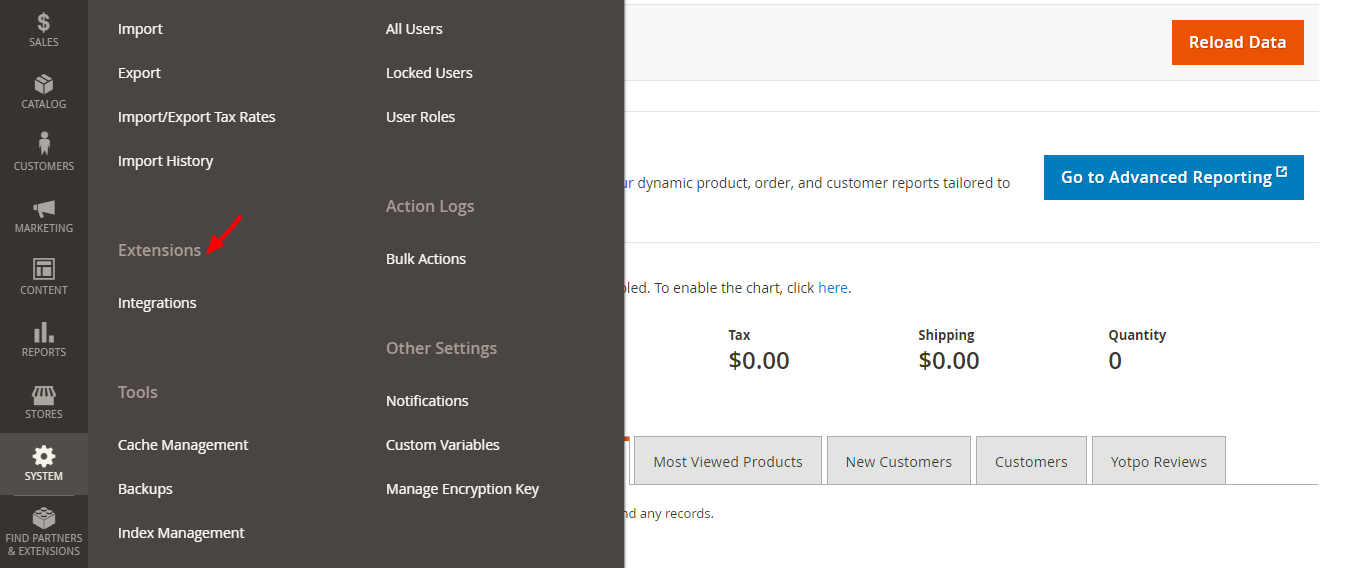
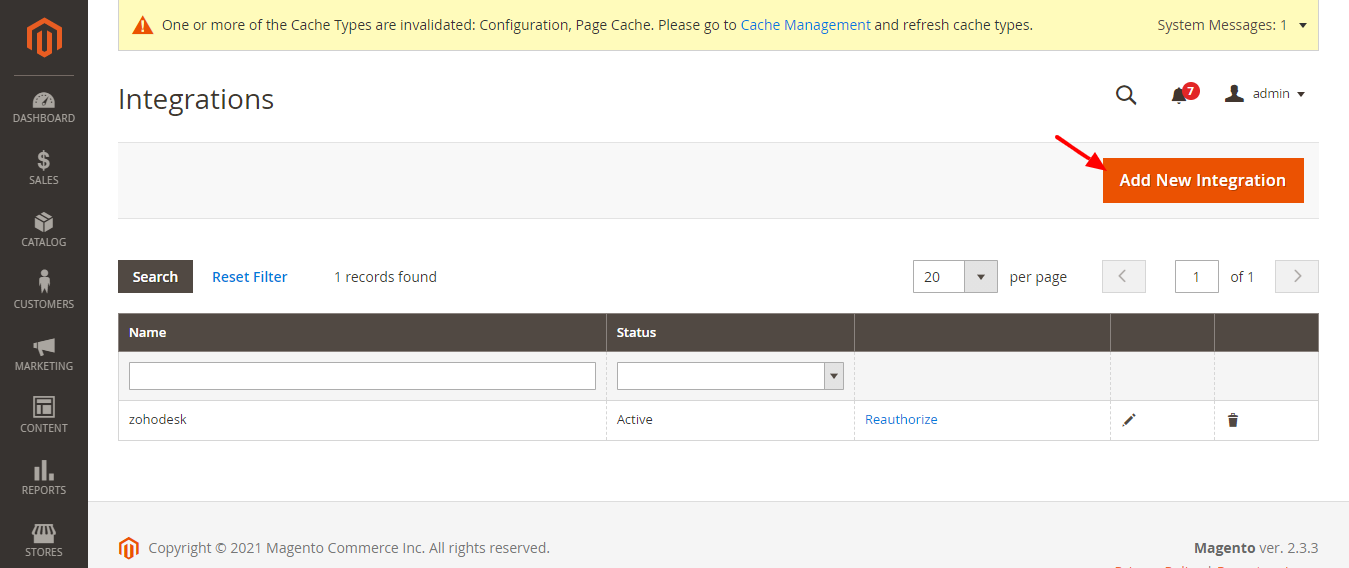
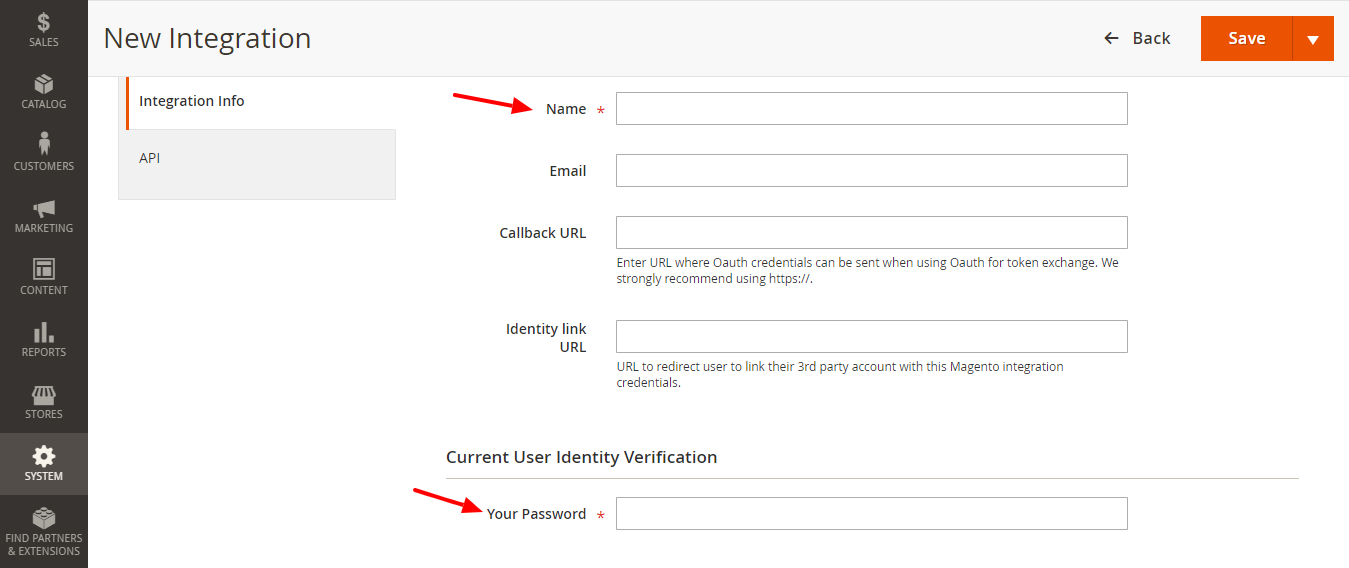
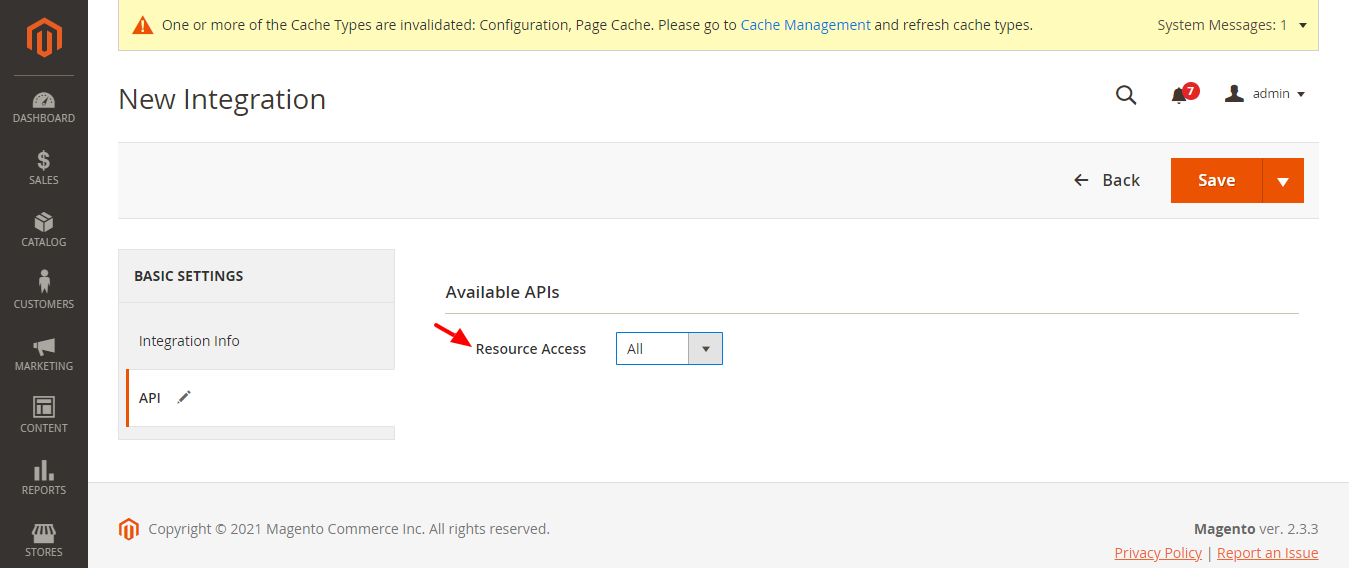
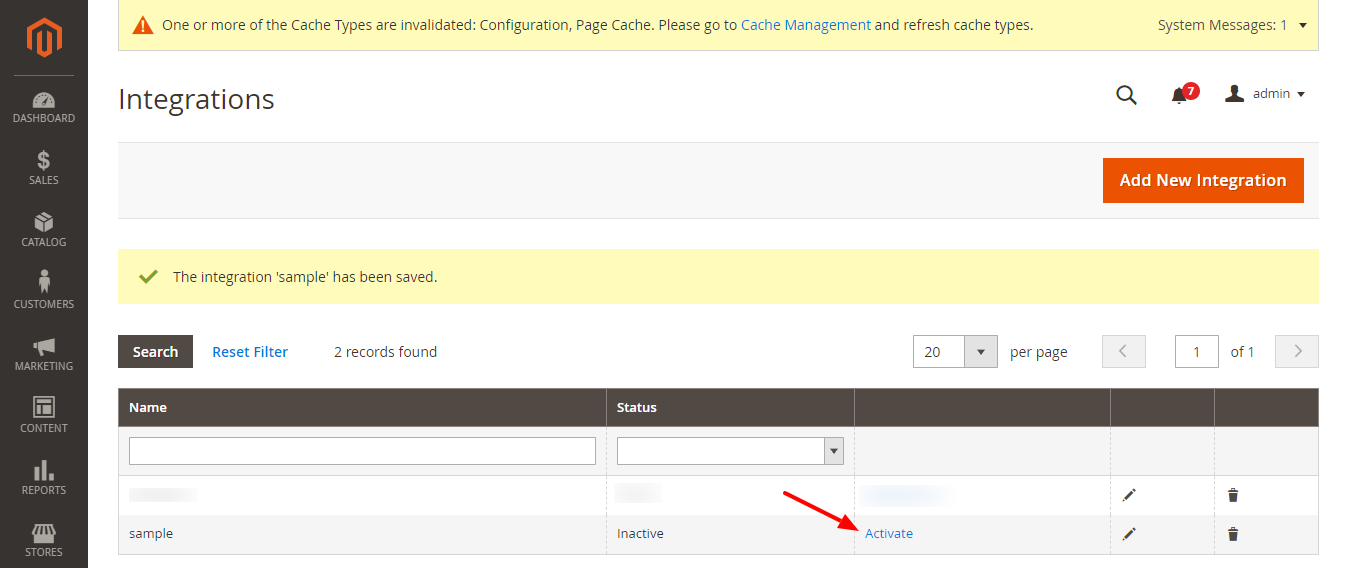
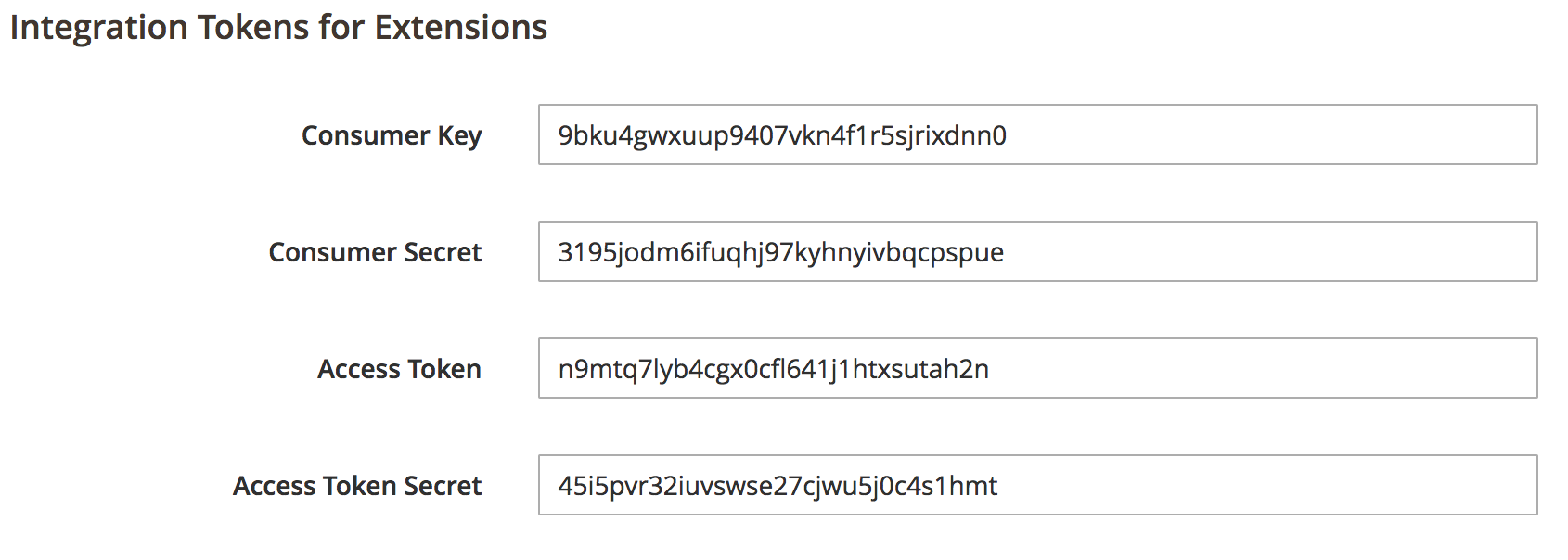
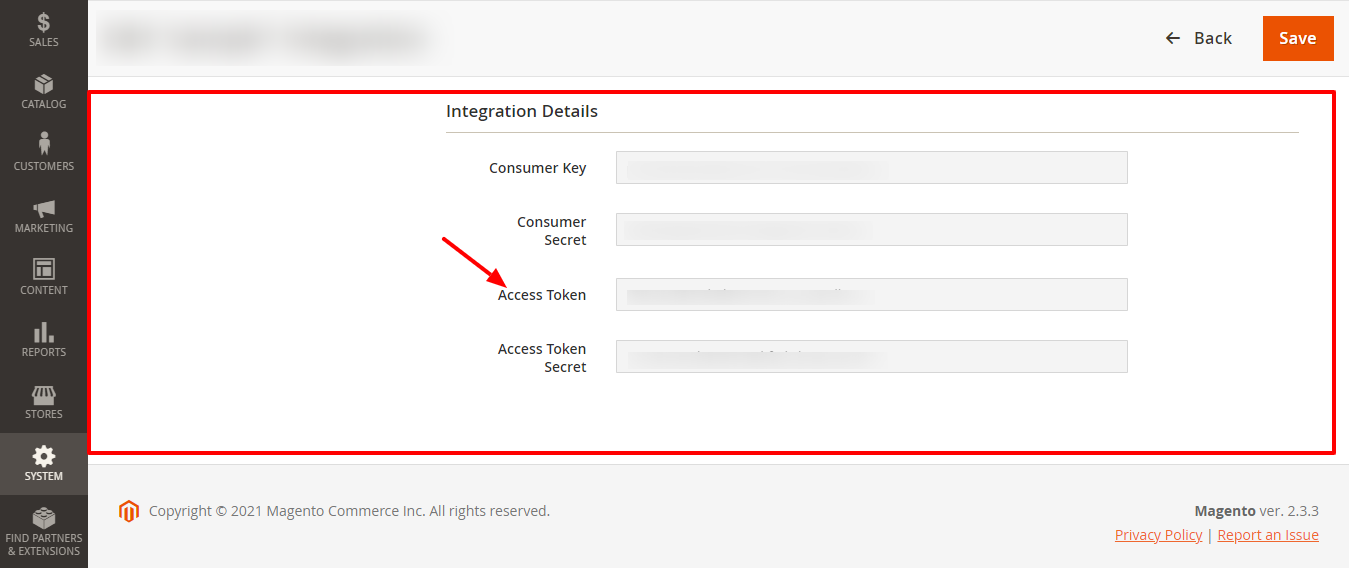
NOTE: For detailed guidance, you can refer to the documentation at Click here
Granting OAuth Access for Extension Connection in Magento Admin Panel
Follow these steps to grant OAuth access :
Note : To ensure visibility of orders in our eWidget, OAuth access needs to be granted in Magento for accessing order details.
Note : If OAuth access is already enabled, there is no need to follow the steps below.
- Navigate to the Magento Admin panel. In the sidebar, locate and click on the STORES option. This action will open a side panel. Within the side panel, you'll find the Settings section. Click on Configuration under this section, and it will navigate you to Configuration tab.
- In the configuration tab, scroll down the page until you find the SERVICES option. Click on it, and a dropdown will appear. Within this dropdown, locate and click on the OAuth option. This action will open the OAuth tab
- In the OAuth tab, locate the Consumer Settings option. You'll find several options displayed there. Among them, find the Allow OAuth Access Tokens to be used as standalone Bearer tokens setting.
- If it's set to No you need to change it to Yes. If it's already set to Yes there's no need to make any changes. You can then proceed with the rest of the help documentation.
- after set the yes click the save config your changes
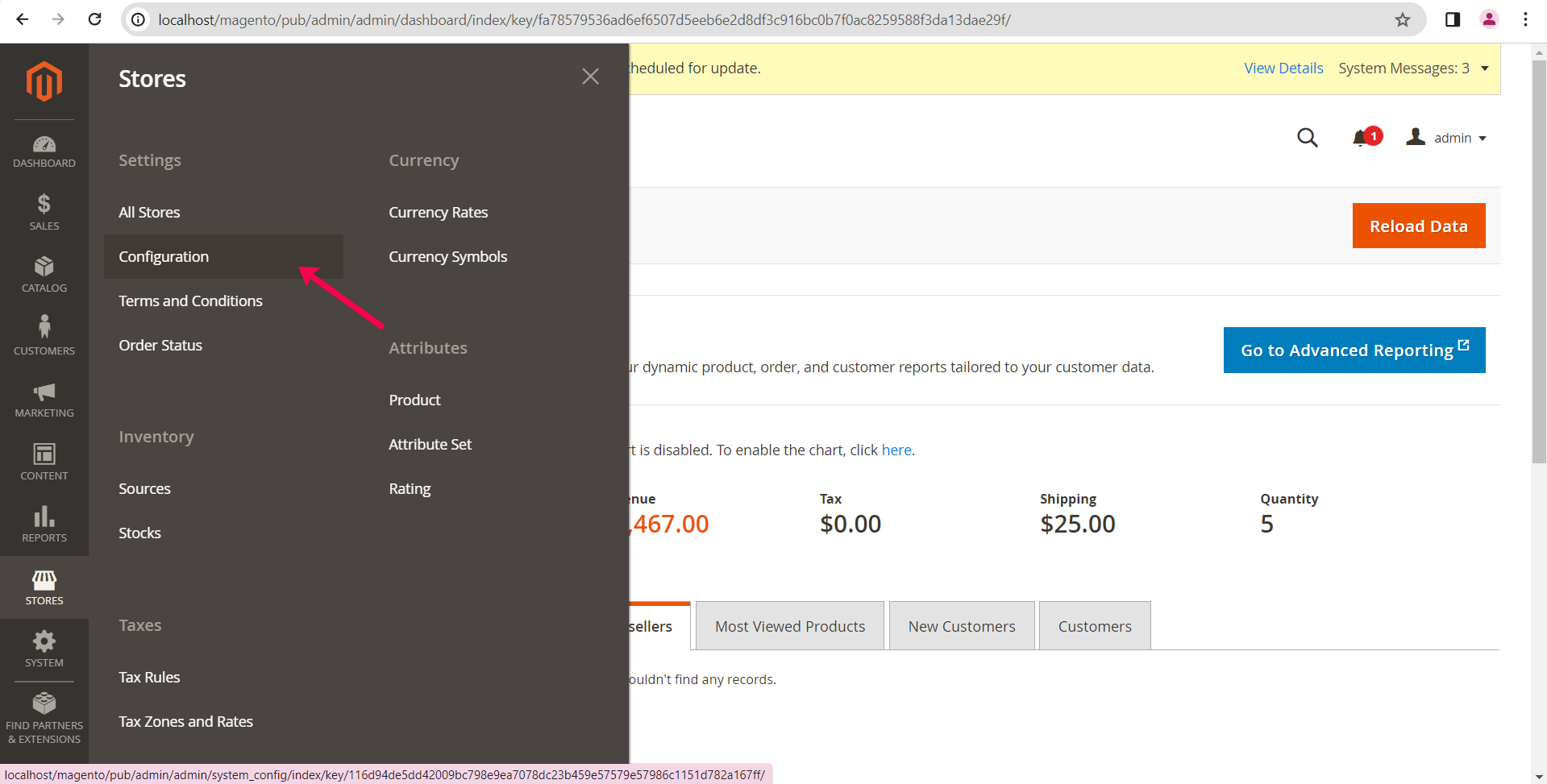
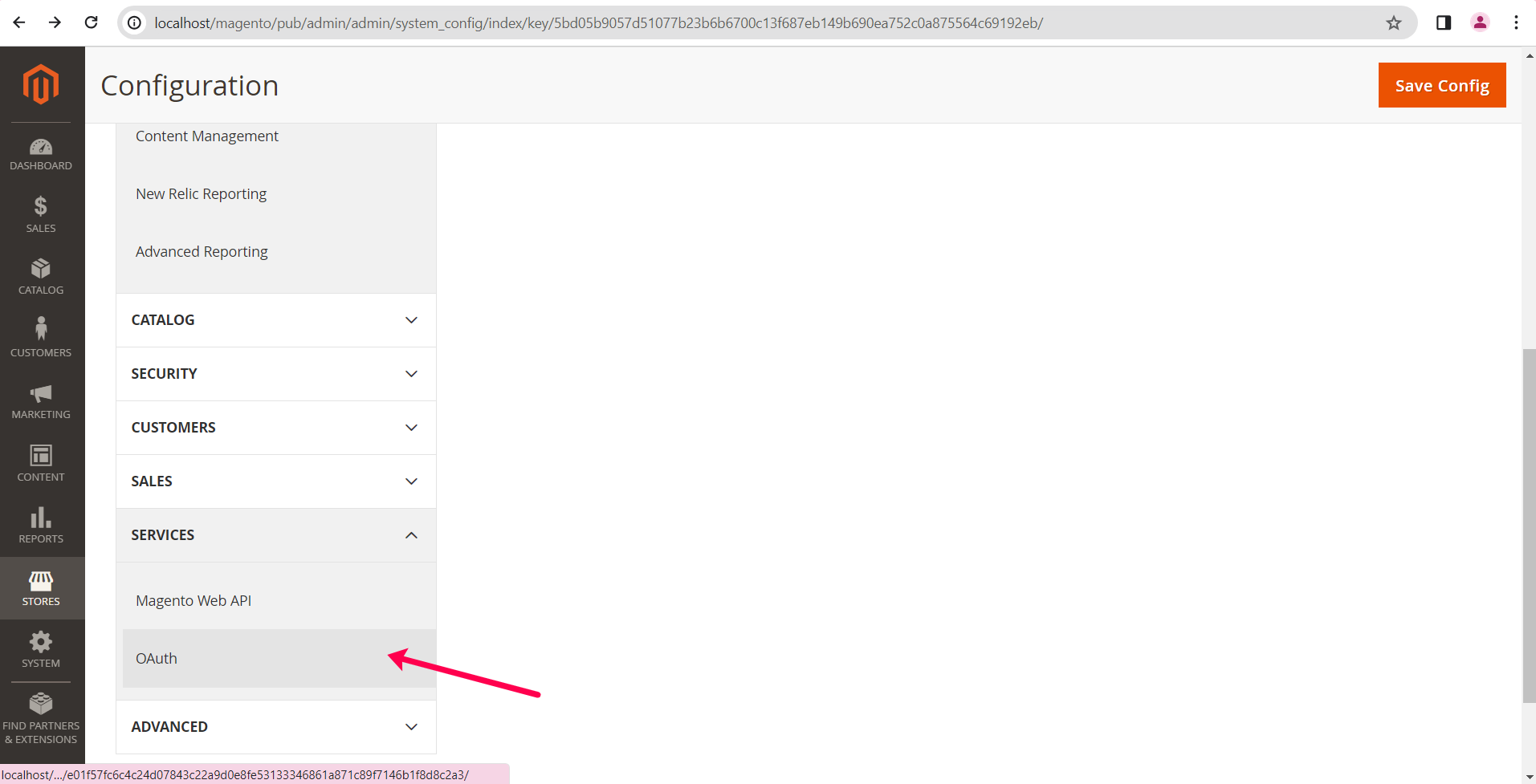
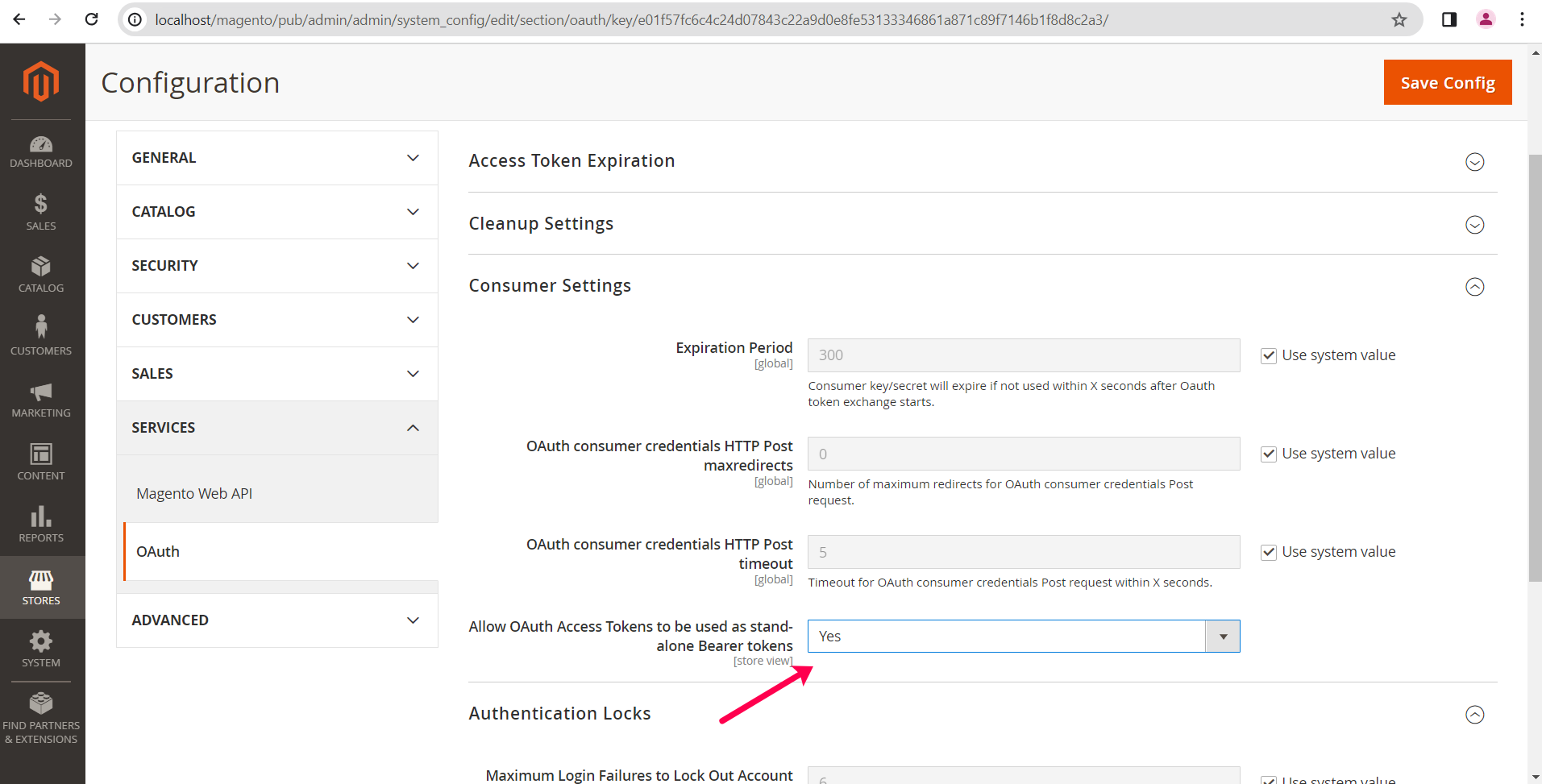
Setting up Magento Integration and Aunthentication In Zoho Mail
Authentication:
- Log in to your Zoho Mail account
- Navigate to Settings >> Integrations >> Extension >> Marketplace.
- Find and select the "Magento Extension For Zoho Mail" option.
- Click on "Authenticated magentoconnection".
- Provide the API Key (Magento Store Access Token) and click "Authenticate".
- Configure the parameters by entering the Magento Store URL. To obtain the store URL,follow these steps
- Once obtain the store url you will paste it on Extension configuration page.
- After you install the extention you need to paste the storeurl on extension configuration page, click the "Access Magento Extension Configuration" button and it will redirect to our eWidget
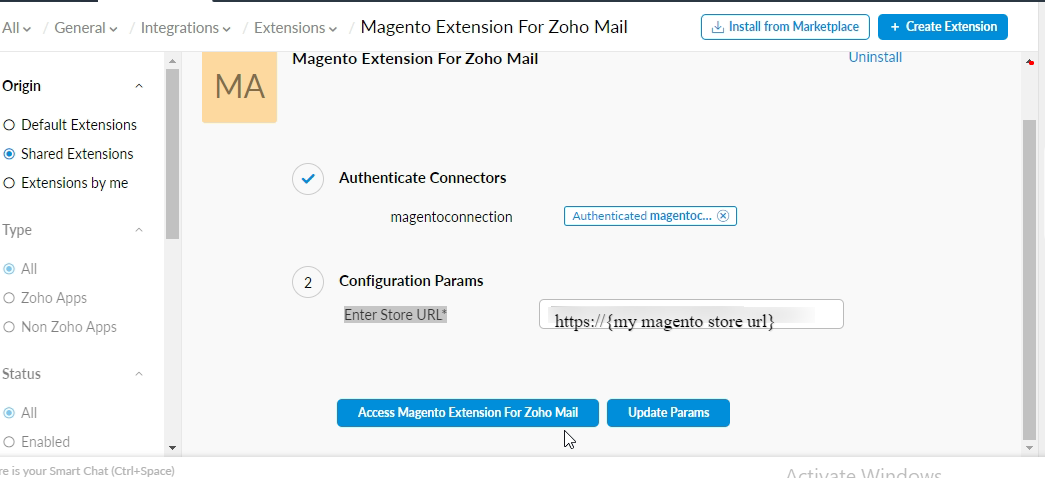
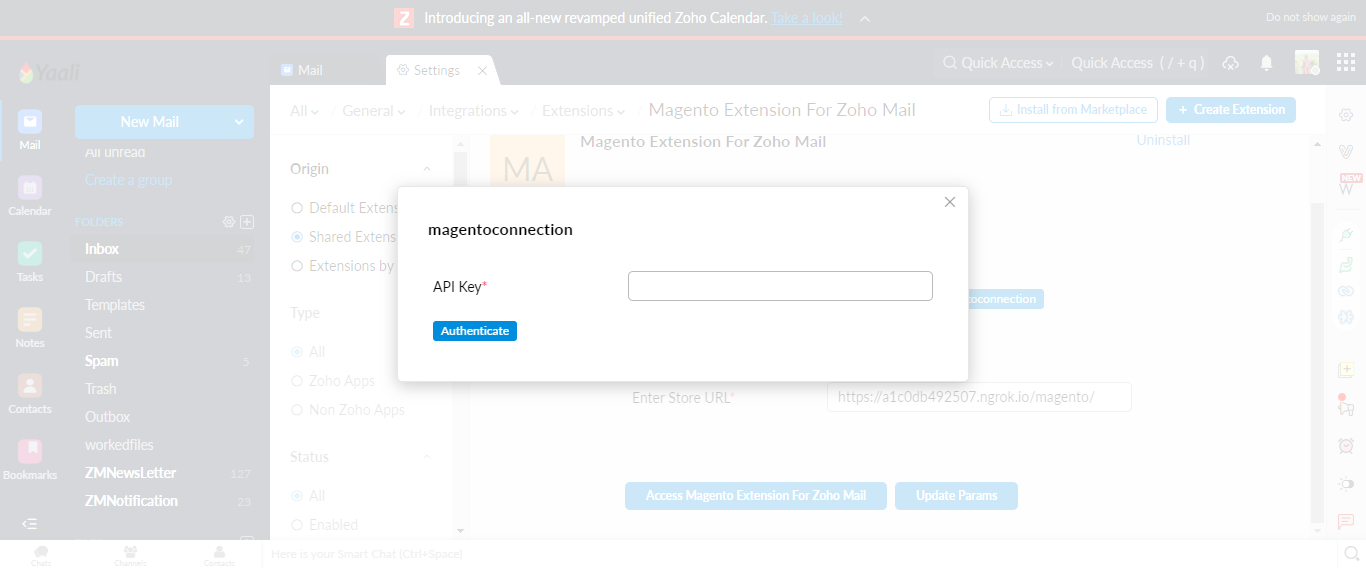
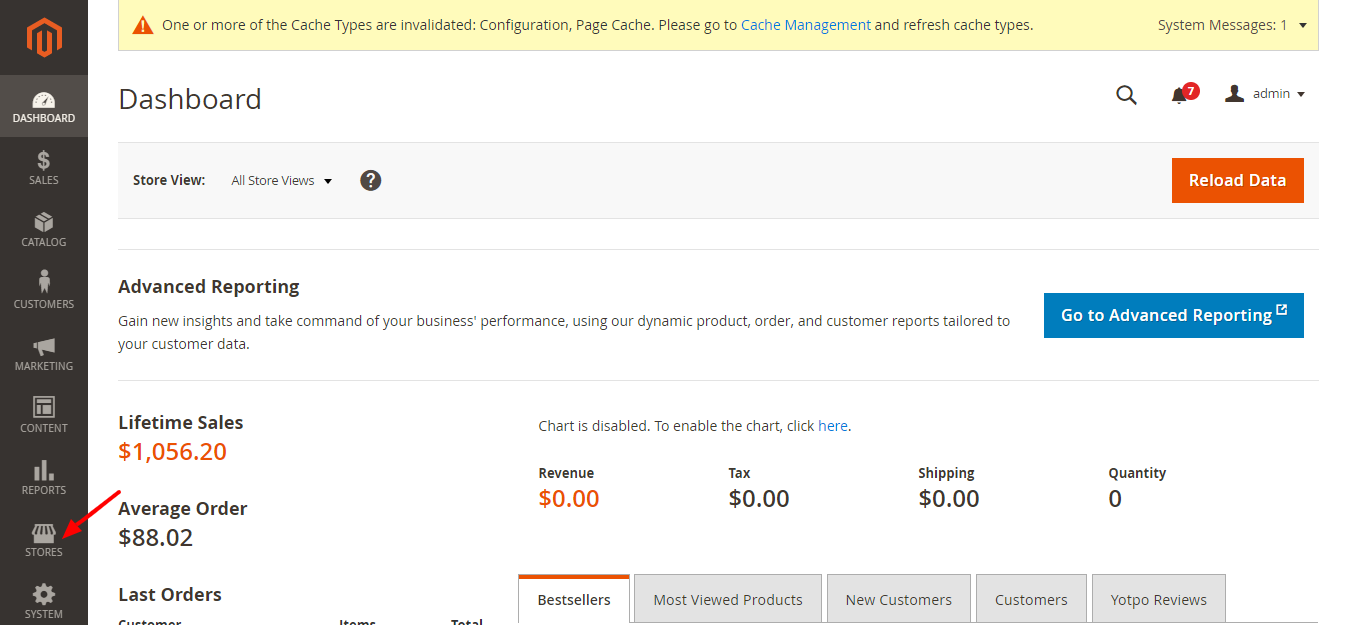
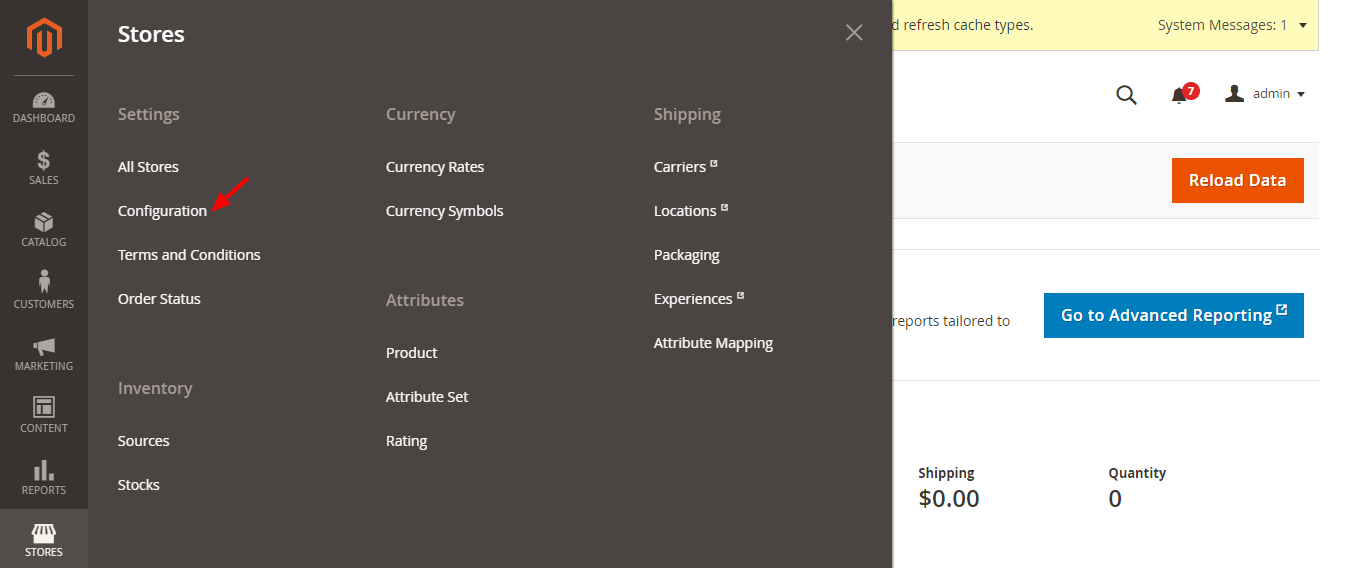
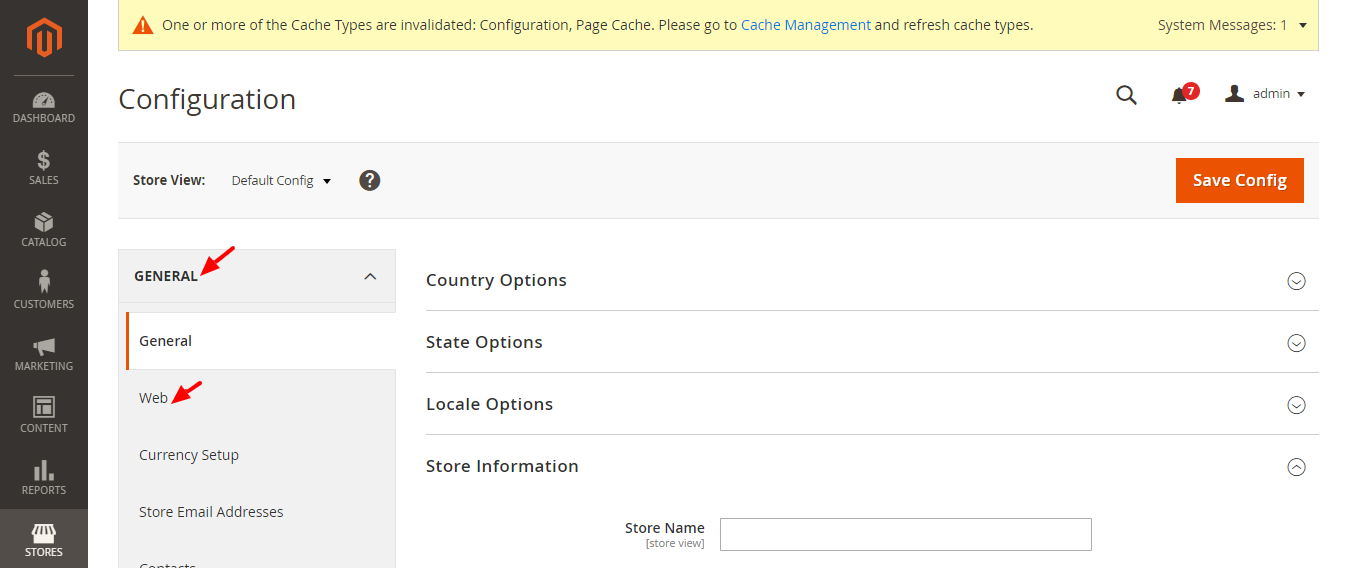
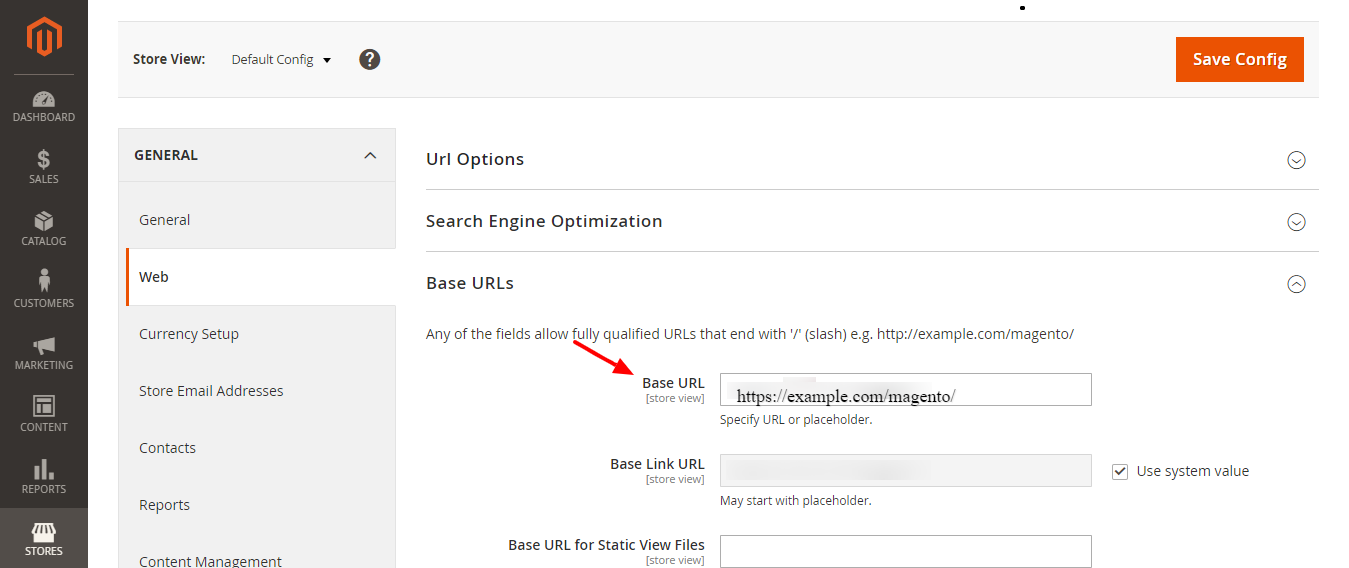
Enable Magento Extension via eWidget
- To activate the Magento Extension in eWidget, Login to your Zoho Mail account click the eWidget icon located at the bottom-right corner of your mailbox.
- From the app menu within eWidget, choose Magento Extension For Zoho Mail.
- Our Zoho Mail add-on allows you to seamlessly access and display customer order details directly from Magento within the relevant fields of your inbox, eliminating the need to switch between platforms.
- Once the extension is installed, you can easily view the Magento Order details page, and your most recent order information will be prominently displayed on the Homepage.
Note:you can retrive the magento order based on from Mail address.

Note:"If the email is not found in the Magento store, an error message will display indicating 'No Order Found' for that specific email."
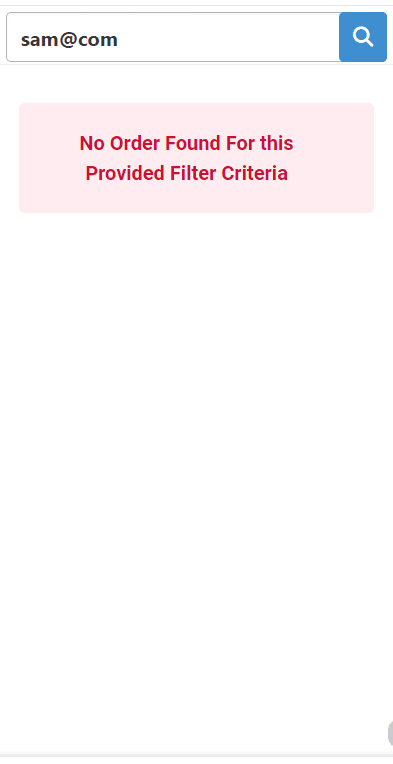
Orders Tab:
In Zoho Mail, you can easily access detailed information about customers' Magento orders, including dates, statuses, comments, payment details, and both billing and shipping addresses directly within the corresponding email.
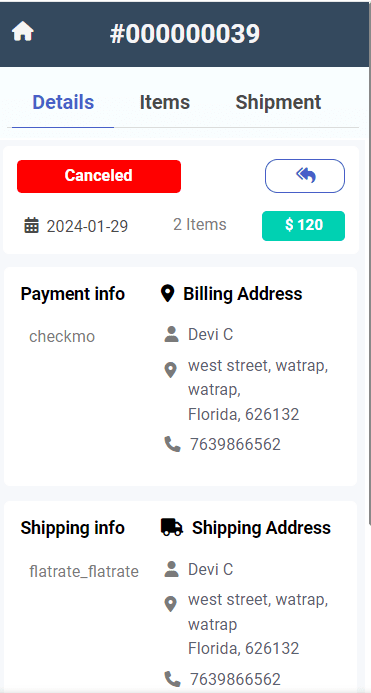
Items Tab:
Within the same email, you can also view comprehensive order item details such as the ordered products, quantities, individual item prices, shipped item counts, Grand Total, Subtotal, Tax, and any applied discounts.

Shipments Tab:
Zoho Mail allows you to check shipment specifics like tracking numbers, carriers, and shipment comments right within the email related to that particular shipment.
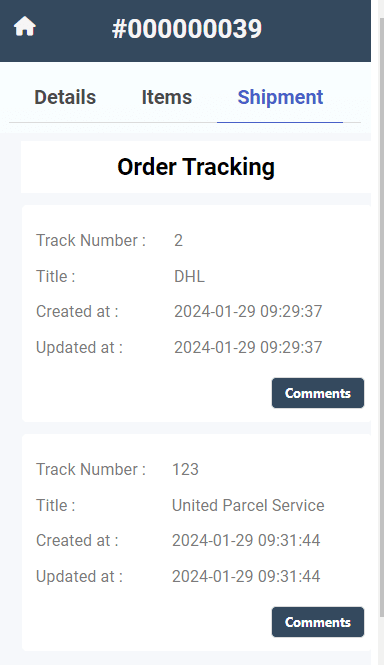
Note: "If the shipment is not found in the Magento store of particular order, an error message will display indicating 'Please enable the shipment details"
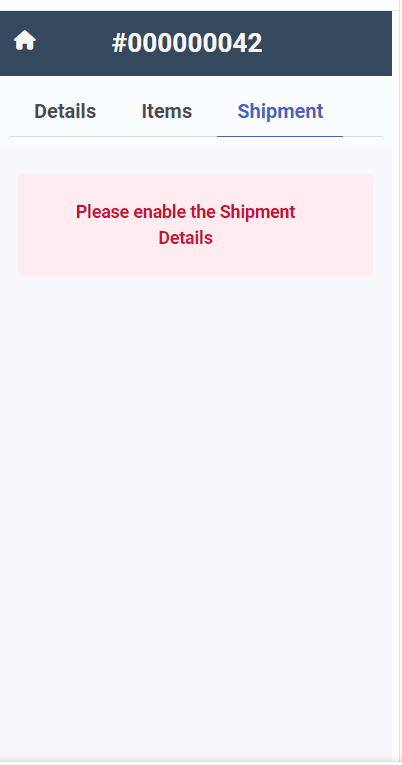
Note:"If tracking details is not found in the Magento store of particular order, an error message will display indicating 'Please enable tracking details"
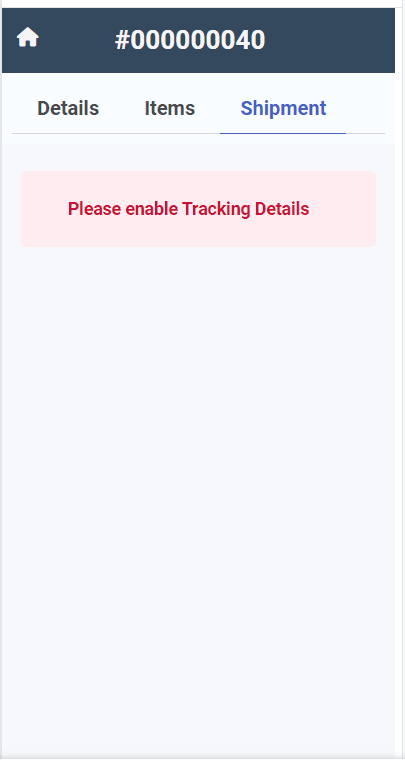
Features
Search:
You can globally search for orders using email, and the system will list the orders based on your search criteria.
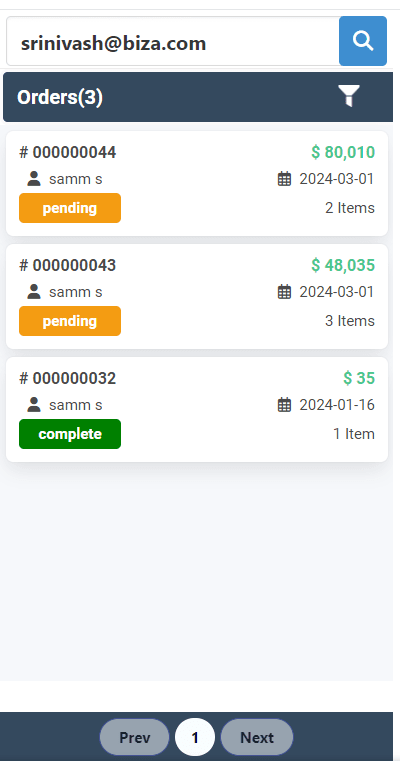
Filter:
1. we can Apply the Filter Based on Displayed Order List,we will use to apply filter based on Order id, Date
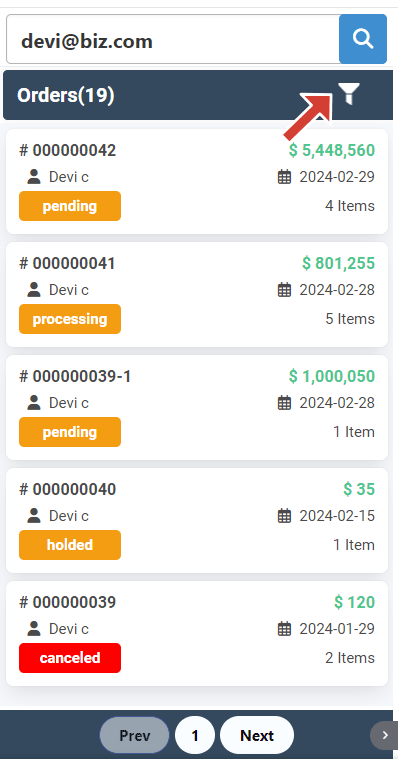
This action opens a modal where you can enter the Order ID and Date, then click the Filter button
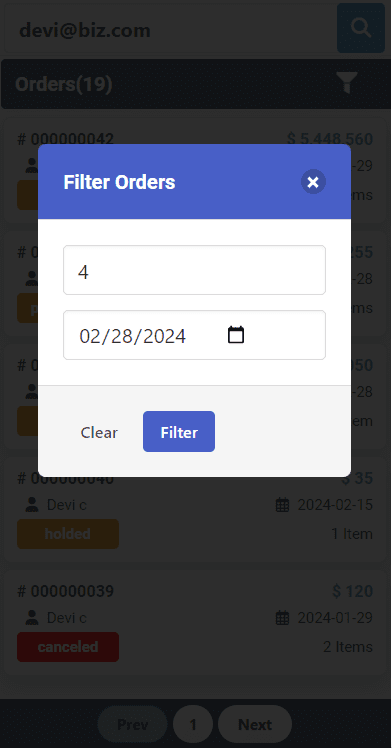
After clicking the Filter button, the filtered orders will be displayed.
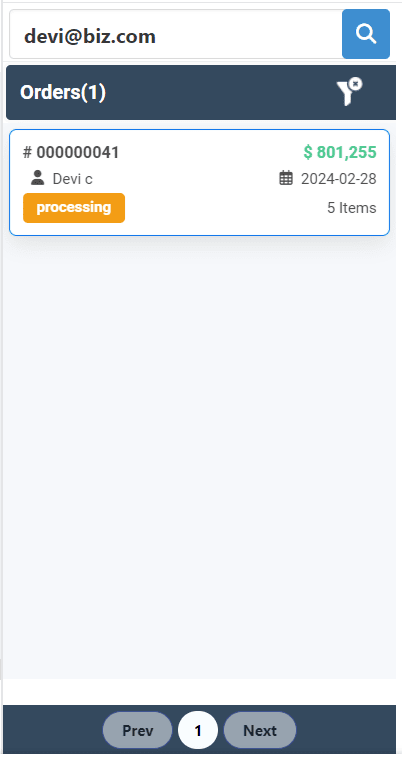
Note:To remove the filtered orders, click on the Clear Filter icon.
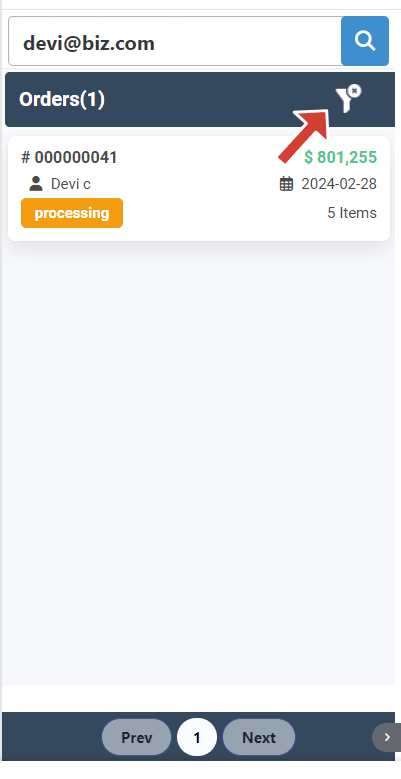
Add Order Comment:
You can add comments to your order by clicking the "+Add" button on the Order Details tab.
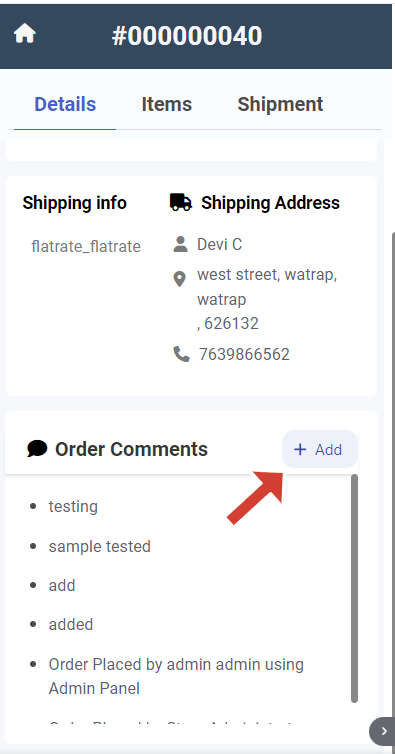
This action will display the Order Comments dialog box where you can enter the order comment.
After entering the comment, click "Post". Once posted, a popup will appear saying "Comments added successfully".
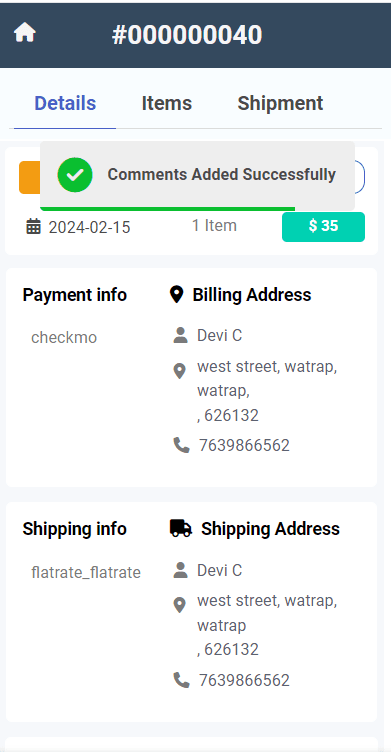
You can then view the comment for that order in your Magento store and the comment section.
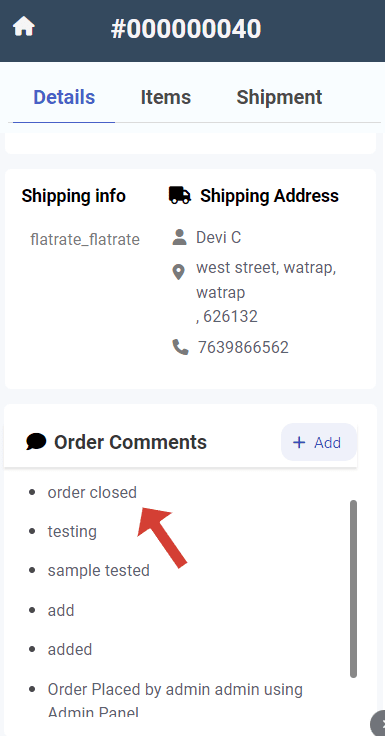
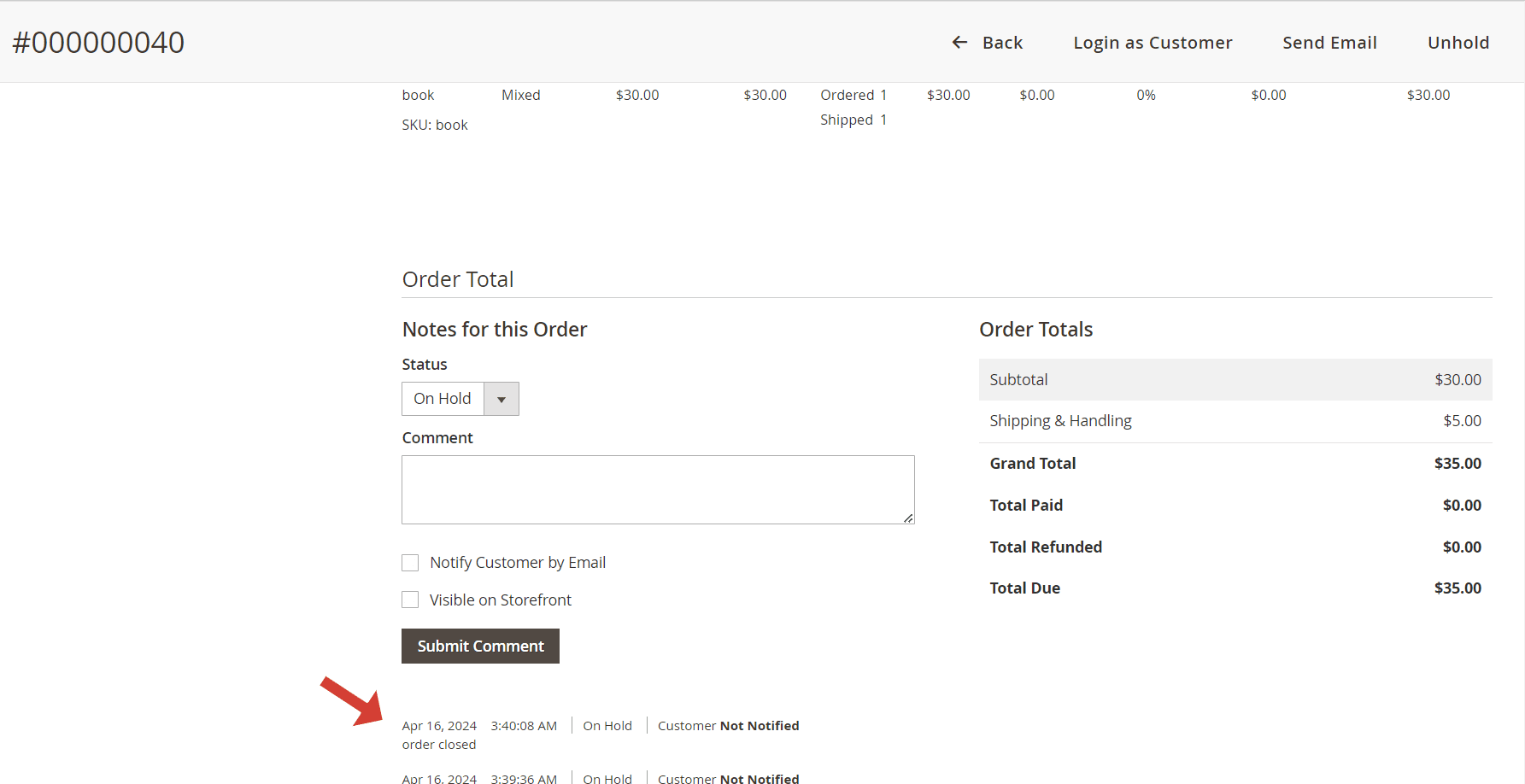
Add Shipment comment:
You can add comments to your shipent by clicking the "comment" button on the Shipment tab.
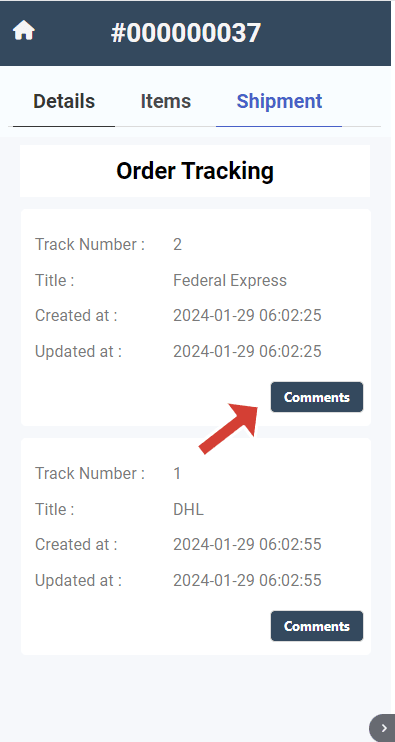
This action will display the shipment Comments dialog box where you can enter the shipment comment
After entering the comment, click "Post". Once posted, a popup will appear saying "Comments added successfully".
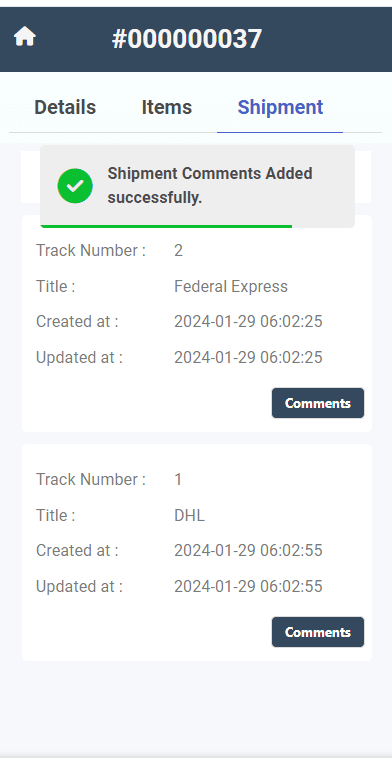
You can then view the comment for that shipment in your Magento store and shipment comment section.
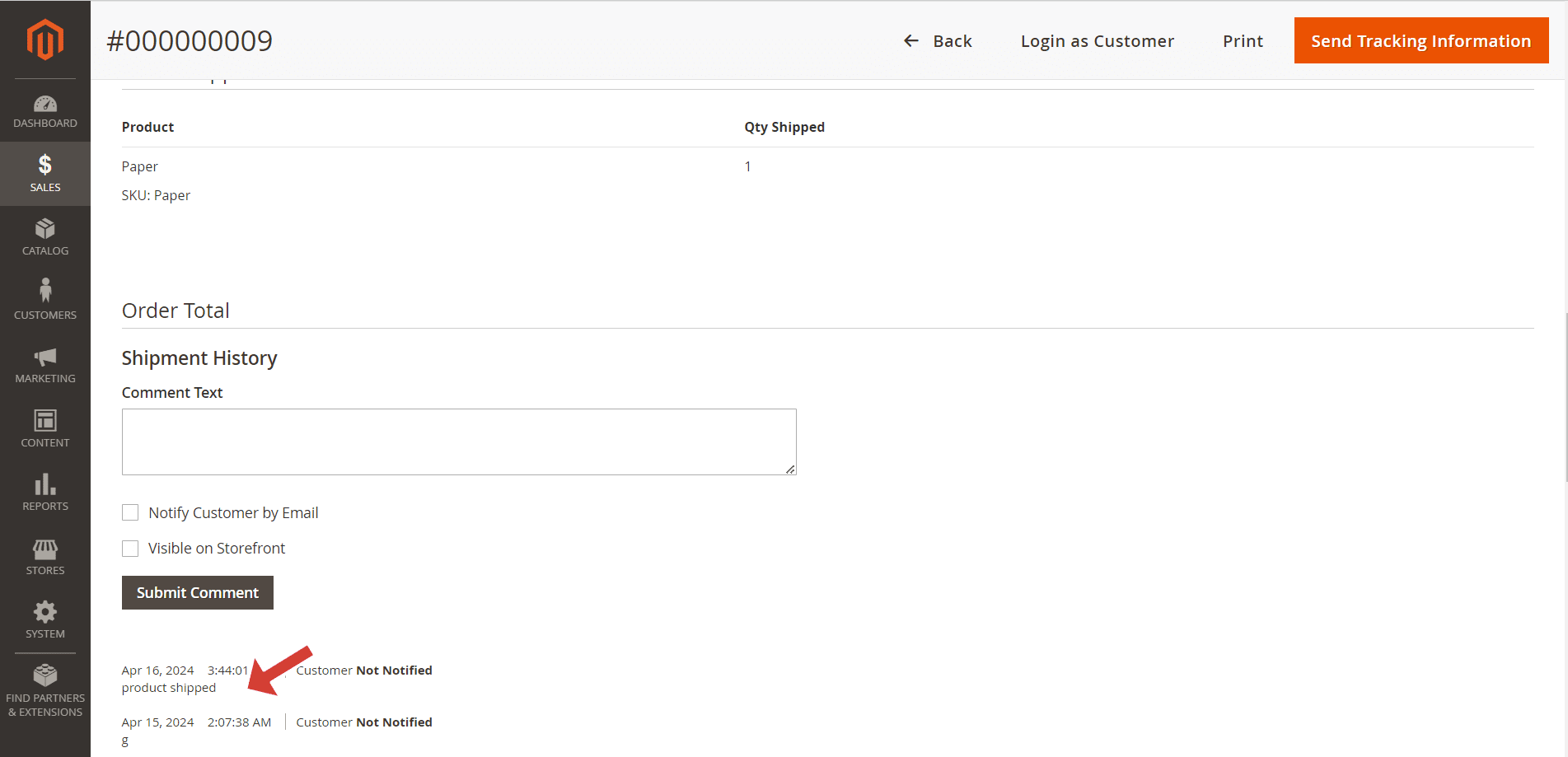
Uninstall the Extenstion
- 1. If you want to uninstall the Extension go to setup > Integration > Extention > Shared Extention
-
2. You see our extension and select our extension then Once the extension is selected, you can click trash icon to uninstall the extension.
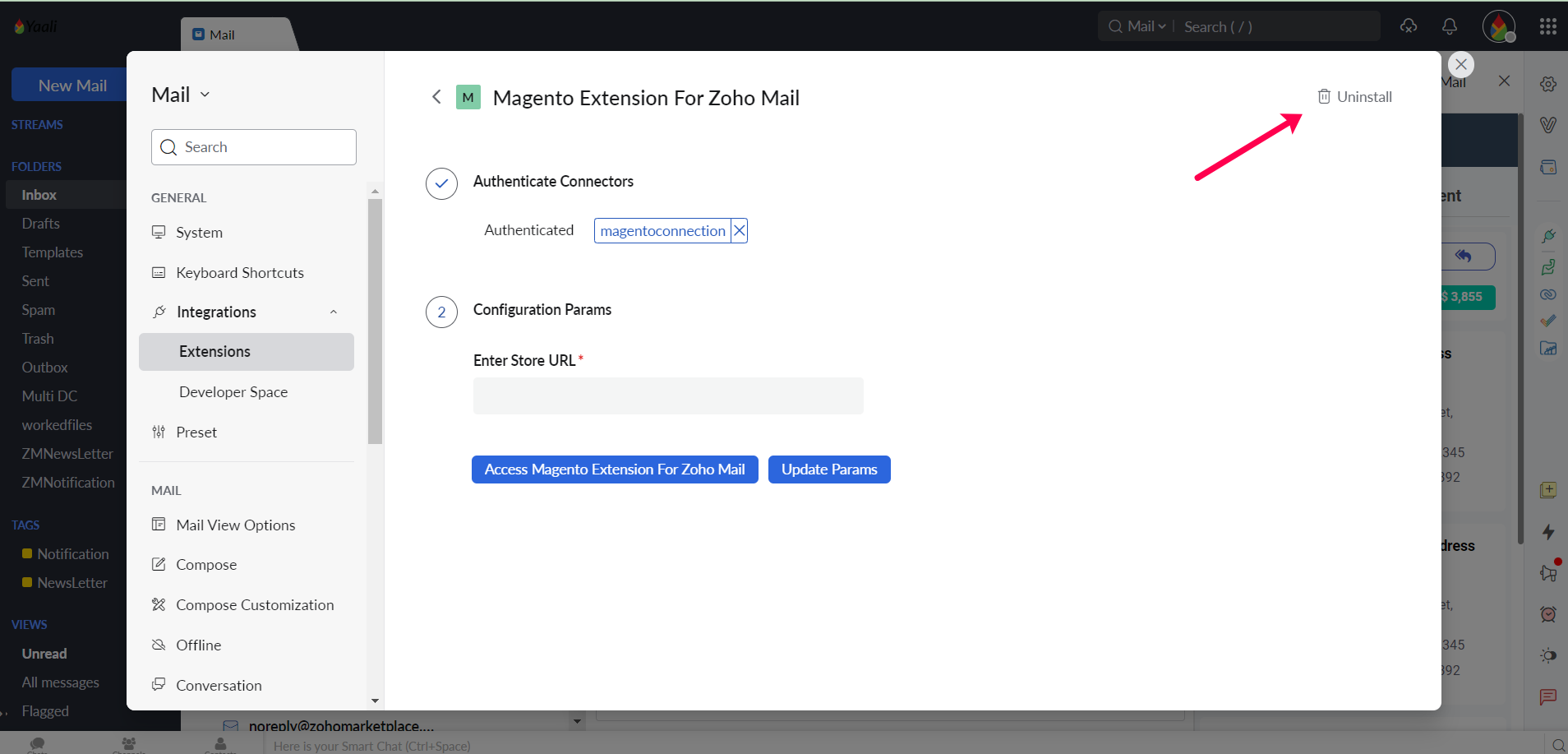
3. Once You Click trash icon It shows the popup to uninstall the extension.
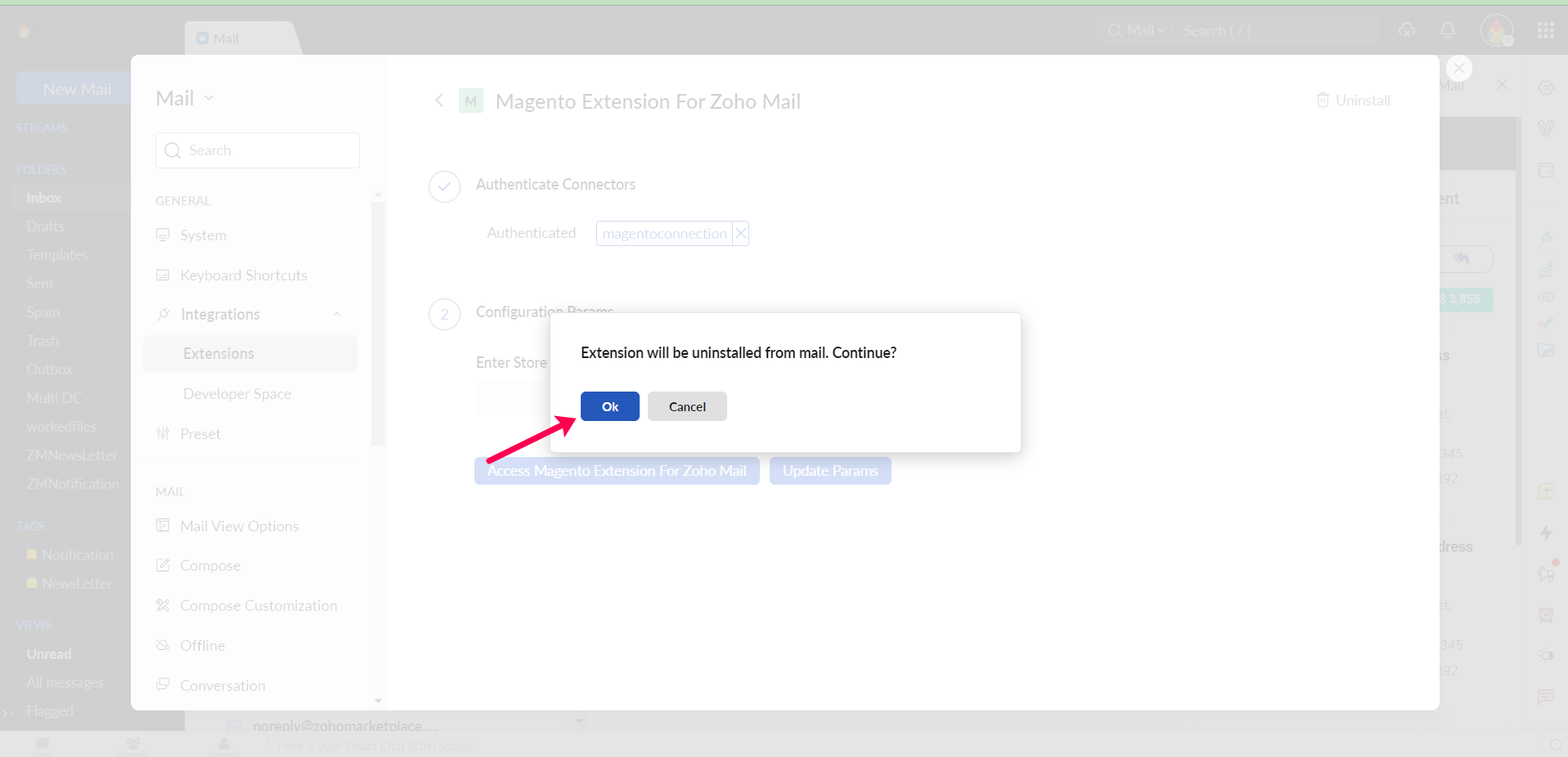
Need any help in Installing the Extension?
- For any doubts/queries, feel free to reach out to us.